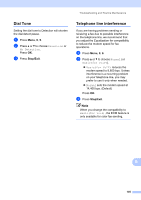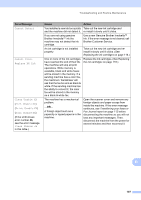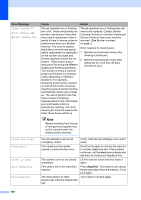Brother International MFC 295CN Users Manual - English - Page 124
Black Start, Color Start, Fax sending or copy operation in, progress, Stop/Exit, Error Message, Cause - how to refill ink
 |
UPC - 012502622772
View all Brother International MFC 295CN manuals
Add to My Manuals
Save this manual to your list of manuals |
Page 124 highlights
Error Message No Cartridge No File No Paper Fed No Response/Busy Not Registered Out of Memory Paper Jam Print Unable XX (If the LCD shows error number 46, see the error message Clean Unable 46 in this table.) Print Unable 46 Cause Action An ink cartridge is not installed properly. Take out the new ink cartridge and re-install it slowly until it clicks. (See Replacing the ink cartridges on page 116.) The memory card or USB Flash memory drive in the media drive does not contain a .JPG file. Put the correct memory card or USB Flash memory drive into the slot again. The machine is out of paper or paper is not properly loaded in the paper tray. Do one of the following: „ Refill the paper in the paper tray, and then press Black Start or Color Start. „ Remove the paper and load it again and then press Black Start or Color Start. (See Loading paper and other print media on page 8.) The Jam Clear Cover is not closed properly. Check that the Jam Clear Cover is closed. (See Printer jam or paper jam on page 113.) The paper is jammed in the machine. Remove the jammed paper by following the steps in Printer jam or paper jam on page 113. The number you dialed does not Verify the number and try again. answer or is busy. You tried to access a Speed Dial Set up the Speed Dial number. (See number that is not programmed. Storing Speed Dial numbers on page 53.) The machine's memory is full. Fax sending or copy operation in progress Press Stop/Exit and wait until the other operations in progress finish and then try again. The memory card or USB Flash memory drive you are using does not have enough free space to scan the documents. Delete unused files from your memory card or USB Flash memory drive to make some free space and then try again. Paper is jammed in the machine. Open the Jam Clear Cover (at the back of the machine) and pull out the jammed paper by following the steps in Printer jam or paper jam on page 113. Make sure the paper length guide is adjusted to the correct paper side. See Clean Unable XX in this table. See Clean Unable XX in this table. See Clean Unable 46 in this table. See Clean Unable 46 in this table. 110