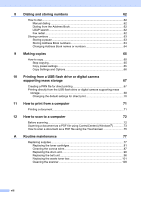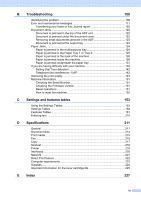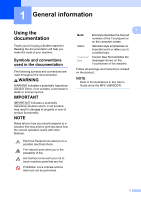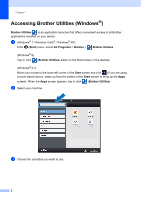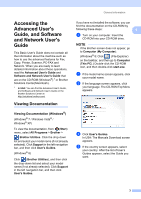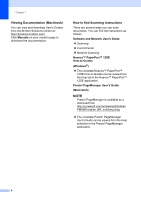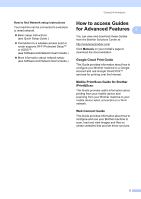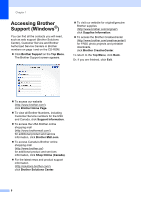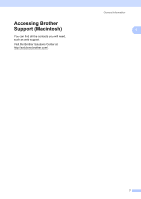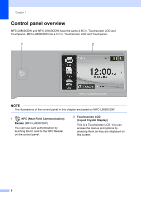Brother International MFC-L8850CDW Basic Users Guide - Page 15
Accessing the Advanced User's Guide, and Software and Network User's Guide, Viewing Documentation - printer
 |
View all Brother International MFC-L8850CDW manuals
Add to My Manuals
Save this manual to your list of manuals |
Page 15 highlights
Accessing the Advanced User's Guide, and Software and Network User's Guide 1 This Basic User's Guide does not contain all the information about the machine such as how to use the advanced features for Fax, Copy, Printer, Scanner, PC-FAX and Network. When you are ready to learn detailed information about these operations, read the Advanced User's Guide and Software and Network User's Guide that are on the CD-ROM (Windows®) 1 or Brother Solutions Center(Macintosh). 1 In USA: You can find the Advanced User's Guide, and Software and Network User's Guide on the Brother Solutions Center at http://solutions.brother.com/. Viewing Documentation 1 Viewing Documentation (Windows®) 1 (Windows® 7 / Windows Vista® / Windows® XP) To view the documentation, from (Start) menu, select All Programs > Brother > Brother Utilities. Click the drop-down list and select your model name (if not already selected). Click Support in the left navigation bar, and then click User's Guides. (Windows® 8) Click (Brother Utilities), and then click the drop-down list and select your model name (if not already selected). Click Support in the left navigation bar, and then click User's Guides. General information If you have not installed the software, you can find the documentation on the CD-ROM by following these steps: 1 a Turn on your computer. Insert the CD-ROM into your CD-ROM drive. NOTE If the Brother screen does not appear, go to Computer (My Computer). (Windows® 8: Click (File Explorer) on the taskbar, and then go to Computer (This PC).) Double-click the CD-ROM icon, and then double-click start.exe. b If the model name screen appears, click your model name. c If the language screen appears, click your language. The CD-ROM Top Menu appears. d Click User's Guides. In USA: The Manuals Download screen appears. e If the country screen appears, select your country. After the list of User's Guides appears, select the Guide you want. 3