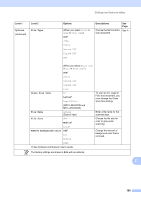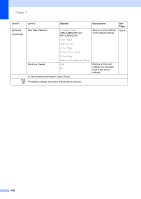Brother International MFC-L8850CDW Basic Users Guide - Page 212
Options, File Type, Glass Scan Size, Letter, File Name, File Size, Medium, Remove Background Color,
 |
View all Brother International MFC-L8850CDW manuals
Add to My Manuals
Save this manual to your list of manuals |
Page 212 highlights
Chapter C Level 1 Level 2 Options (continued) File Type Options (When you select Color or Gray in Scan Type) PDF* JPEG PDF/A Secure PDF Signed PDF XPS Descriptions Choose the scan resolution and file format for your document. See Page See . (When you select Black and White in Scan Type) PDF* PDF/A Secure PDF Signed PDF TIFF Glass Scan Size A4 Letter* Legal/Folio (MFC-L8850CDW and MFC-L9550CDW) File Name BRNXXXXXXXXXXXX* Estimate Report Order sheet Contract sheet Check Receipt File Size Small Medium* Large Remove Background Color Off* Low Medium High User Name - See Software and Network User's Guide. To scan an A4, Legal or Folio size document, you must change the Glass Scan Size setting. Choose preset file names. If you choose , you can name the file as you like. Choose the file size for color or gray scale scanning. Change the amount of background color that is removed. Enter the user name. The factory settings are shown in Bold with an asterisk. 200