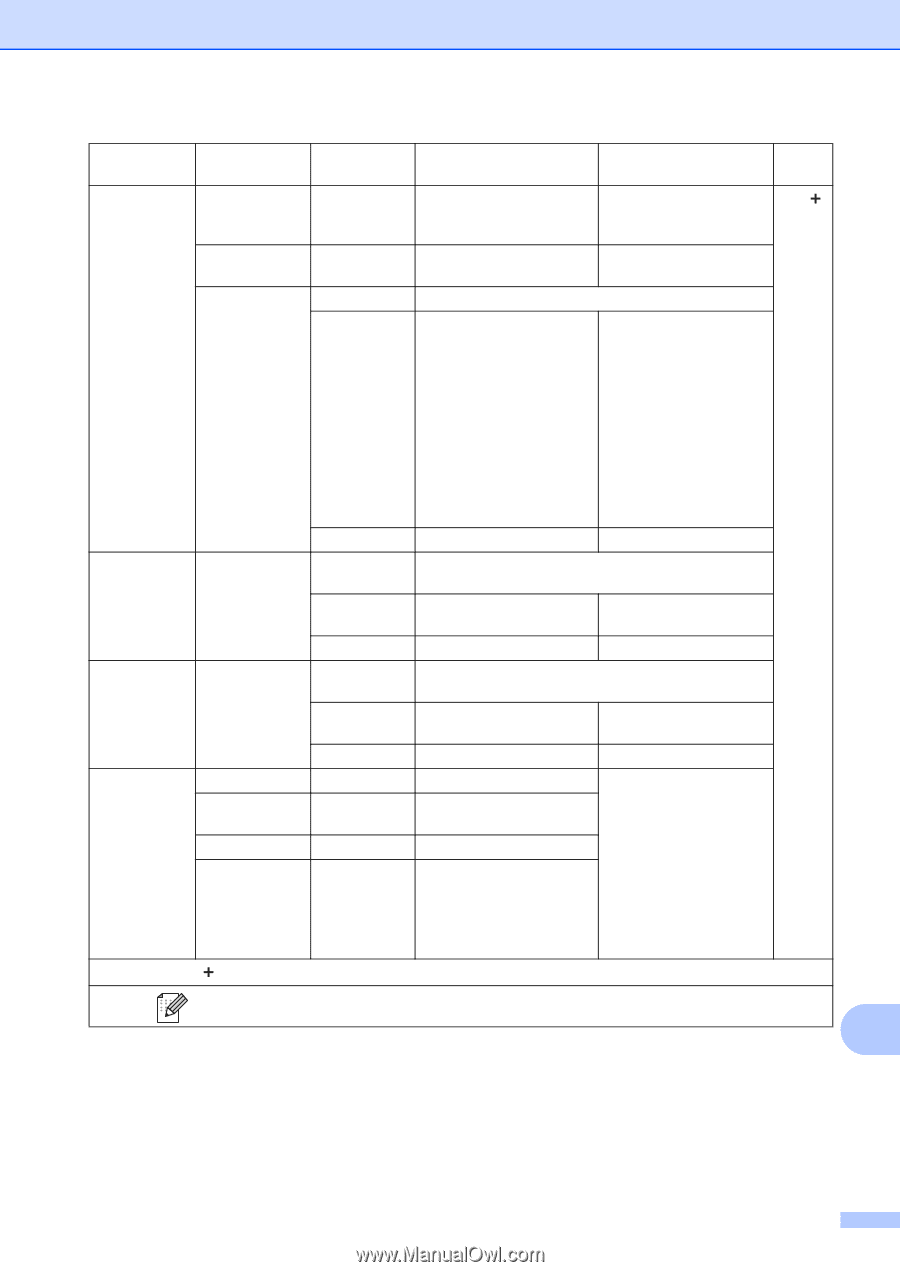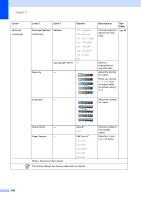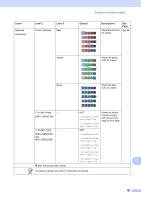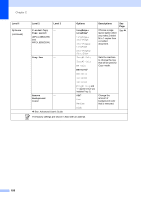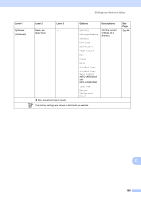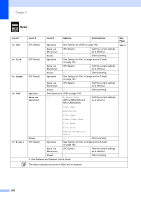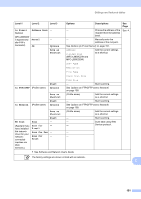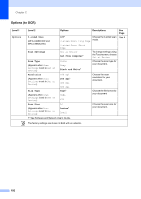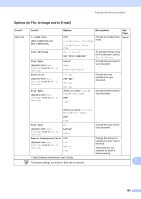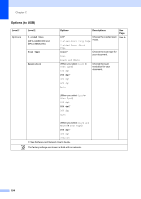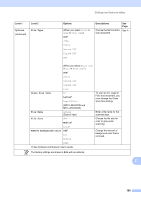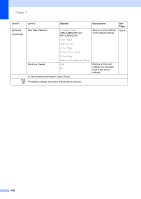Brother International MFC-L8850CDW Basic Users Guide - Page 203
to E-mail, Server, Address Book, Manual, Options, Save as, Shortcut, Start, to FTP/SFTP, to Network
 |
View all Brother International MFC-L8850CDW manuals
Add to My Manuals
Save this manual to your list of manuals |
Page 203 highlights
Settings and features tables Level 1 Level 2 Level 3 to E-mail Server (MFC-L8600CDW is supported only after IFAX is downloaded) Address Book Manual OK - - Options Save as Shortcut Options Descriptions - Choose the address of the recipient from the address book. - Manually enter the address of the recipient. See Options (to E-mail Server) on page 197. Address 2-sided Scan (MFC-L8850CDW and MFC-L9550CDW) Add the current settings as a shortcut. See Page See . Scan Type Resolution File Type Glass Scan Size to FTP/SFTP (Profile name) Start Options File Size - Start scanning. See Options (to FTP/SFTP and to Network) on page 199. to Network (Profile name) Save as Shortcut Start Options WS Scan (Appears if you have installed the scanner driver for your networkconnected machine via Web Services.) Scan Scan for E-mail Scan for Fax Scan for Print Save as Shortcut Start - - - - (Profile name) Add the current settings as a shortcut. - Start scanning. See Options (to FTP/SFTP and to Network) on page 199. (Profile name) Add the current settings as a shortcut. - Start scanning. - Scan data using Web - Service protocol. - - See Software and Network User's Guide. The factory settings are shown in Bold with an asterisk. C 191