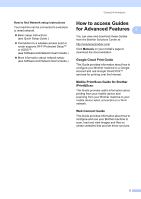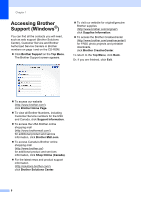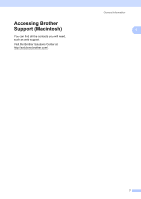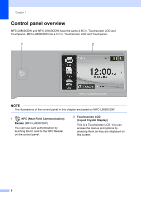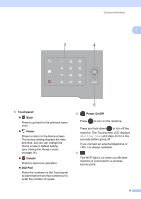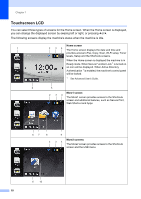Brother International MFC-L8850CDW Basic Users Guide - Page 22
Touchscreen LCD, Home screen
 |
View all Brother International MFC-L8850CDW manuals
Add to My Manuals
Save this manual to your list of manuals |
Page 22 highlights
Chapter 1 Touchscreen LCD 1 You can select three types of screens for the Home screen. When the Home screen is displayed, you can change the displayed screen by swiping left or right, or pressing d or c. The following screens display the machine's status when the machine is idle. Home screen 1 2 3 4 The Home screen displays the date and time and provides access to Fax, Copy, Scan, Wi-Fi setup, Toner levels, Setup and the Shortcuts screens. When the Home screen is displayed the machine is in Ready mode. When Secure Function Lock 1 is turned on an icon will be displayed. When Active Directory Authentication 1 is enabled, the machine's control panel will be locked. 1 See Advanced User's Guide. 6 5 More1 screen 2 34 The More1 screen provides access to the Shortcuts screen and additional features, such as Secure Print, Web Shortcut and Apps. 67 8 9 More2 screens 2 34 The More2 screen provides access to the Shortcuts screen and the USB menu. 6 10 10