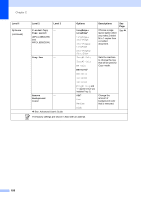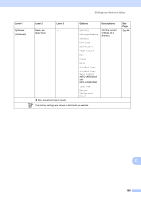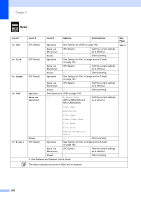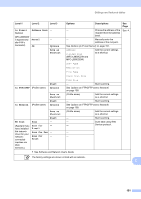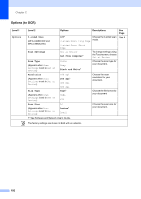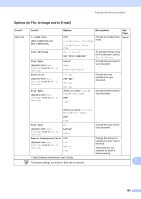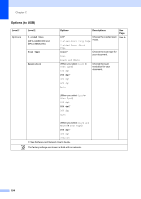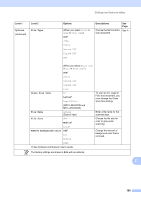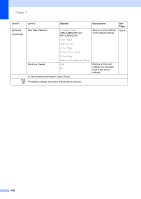Brother International MFC-L8850CDW Basic Users Guide - Page 205
Options to File, to Image and to E-mail, Options, sided Scan, Scan Settings, Set from Computer
 |
View all Brother International MFC-L8850CDW manuals
Add to My Manuals
Save this manual to your list of manuals |
Page 205 highlights
Settings and features tables Options (to File, to Image and to E-mail) C Level 1 Options Level 2 2-sided Scan (MFC-L8850CDW and MFC-L9550CDW) Scan Settings Scan Type (Appears when Scan Settings is set to Set at Device.) Resolution (Appears when Scan Settings is set to Set at Device.) File Type (Appears when Scan Settings is set to Set at Device.) Options Off* 2-sided Scan: Long Edge 2-sided Scan: Short Edge Set at Device Set from Computer* Color* Gray Black and White Descriptions Choose the 2-sided scan mode. To change settings using the Touchscreen, choose Set at Device. Choose the scan type for your document. See Page See . 100 dpi 200 dpi* 300 dpi 600 dpi (When you select Color or Gray in Scan Type) PDF* JPEG Choose the scan resolution for your document. Choose the file format for your document. (When you select Black and White in Scan Type) PDF* TIFF Scan Size A4 (Appears when Scan Settings is set to Set at Device.) Letter* Legal Remove Background Color Off* (Appears when Scan Settings is set to Set at Device.) Low Medium High Choose the scan size for your document. Change the amount of background color that is removed. This function is not available for black & white scanning. See Software and Network User's Guide. C The factory settings are shown in Bold with an asterisk. 193