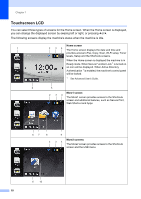Brother International MFC-L8850CDW Basic Users Guide - Page 27
Shortcut Settings, Adding Copy Shortcuts
 |
View all Brother International MFC-L8850CDW manuals
Add to My Manuals
Save this manual to your list of manuals |
Page 27 highlights
f Press LCD Settings. g Press Backlight. h Press Med. NOTE Press to go back to the previous level. i Press . General information Shortcut Settings 1 You can add the fax, copy, scan and Web 1 Connect settings you use most frequently by setting them as your Shortcuts. Later you can recall and apply these settings quickly and easily. You can add up to 48 Shortcuts. Adding Copy Shortcuts 1 The following settings can be included in a copy Shortcut: Quality Enlarge/Reduce Density Contrast Stack/Sort Page Layout Color Adjust 2-sided Copy 2-sided Copy Page Layout (MFC-L8850CDW and MFC-L9550CDW) Tray Use Remove Background Color a Press . b Press a tab from 1 to 8. c Press where you have not added a Shortcut. d Press Copy. e Read the information on the Touchscreen, and then confirm it by pressing OK. f Swipe up or down, or press a or b to display the copy presets, and then press the preset you want. 15