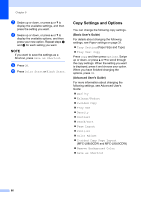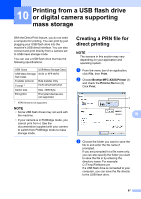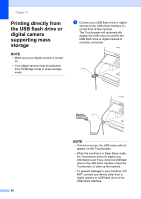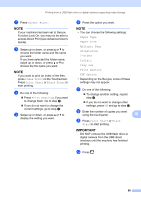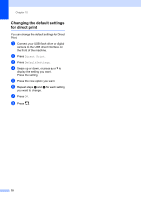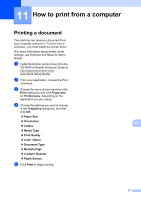Brother International MFC-L8850CDW Basic Users Guide - Page 79
Printing from a USB flash drive or digital camera supporting mass storage
 |
View all Brother International MFC-L8850CDW manuals
Add to My Manuals
Save this manual to your list of manuals |
Page 79 highlights
10 Printing from a USB flash drive or digital camera supporting mass storage 10 With the Direct Print feature, you do not need a computer for printing. You can print by just plugging your USB flash drive into the machine's USB direct interface. You can also connect and print directly from a camera set to USB mass storage mode. You can use a USB flash drive that has the following specifications: USB Class USB Mass Storage Sub Class Transfer protocol Format 1 Sector size Encryption USB Mass Storage Class SCSI or SFF-8070i Bulk transfer Only FAT12/FAT16/FAT32 Max. 4096 Byte Encrypted devices are not supported. 1 NTFS format is not supported. NOTE • Some USB flash drives may not work with the machine. • If your camera is in PictBridge mode, you cannot print from it. See the documentation supplied with your camera to switch from PictBridge mode to mass storage mode. Creating a PRN file for direct printing 10 NOTE The screens in this section may vary depending on your application and operating system. a From the menu bar of an application, click File, then Print. b Choose Brother MFC-XXXX Printer (1) and check the Print to file box (2). Click Print. 1 2 10 c Choose the folder you want to save the file to and enter the file name if prompted. If you are prompted for a file name only, you can also specify the folder you want to save the file in by entering the directory name. For example: C:\Temp\FileName.prn If a USB flash drive is connected to your computer, you can save the file directly to the USB flash drive. 67