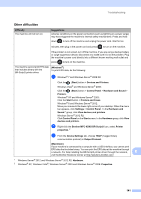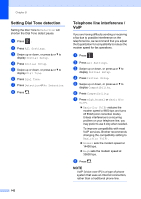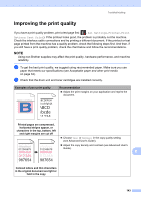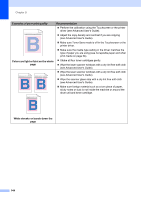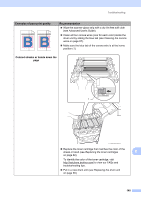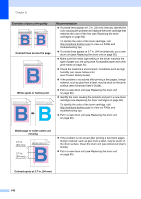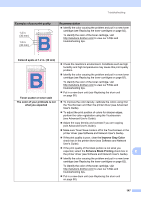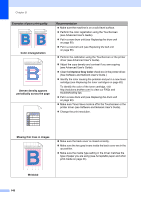Brother International MFC-L8850CDW Basic Users Guide - Page 155
Improving the print quality, abcde
 |
View all Brother International MFC-L8850CDW manuals
Add to My Manuals
Save this manual to your list of manuals |
Page 155 highlights
Troubleshooting Improving the print quality B If you have a print quality problem, print a test page first ( , All Settings, Printer, Print Options, Test Print). If the printout looks good, the problem is probably not the machine. Check the interface cable connections and try printing a different document. If the printout or test page printed from the machine has a quality problem, check the following steps first. And then, if you still have a print quality problem, check the chart below and follow the recommendations. NOTE Using non-Brother supplies may affect the print quality, hardware performance, and machine reliability. a To get the best print quality, we suggest using recommended paper. Make sure you use paper that meets our specifications (see Acceptable paper and other print media on page 34). b Check that the drum unit and toner cartridges are installed correctly. Examples of poor print quality ABCDEFGHIJKLMNOPQRSTUVWXYZ. 0123456789. abcdefghijklmnopqrstuvwxyz. ABCDEFGHIJKLMNOPQRSTUVWXYZ. 0123456789. abcdefghijklmnopqrstuvwxyz. ABCDEFGHIJKLMNOPQRSTUVWXYZ. 0123456789. abcdefghijklmnopqrstuvwxyz. ABCDEFGHIJKLMNOPQRSTUVWXYZ. 0123456789. abcdefghijklmnopqrstuvwxyz. ABCDEFGH abcdefghijk ABCD abcde 01234 Recommendation Adjust the print margins on your application and reprint the document. Printed pages are compressed, horizontal stripes appear, or characters in the top, bottom, left and right margins are cut off Choose Text or Receipt in the copy quality setting (see Advanced User's Guide). 0123456789012345678901 9876543210987654321098 012345678 987654321 012345 987654 0123456789012345678901 9876543210987654321098 012345678 987654321 012345 987654 Adjust the copy density and contrast (see Advanced User's Guide). B Colored letters and thin characters in the original document are light or faint in the copy 143