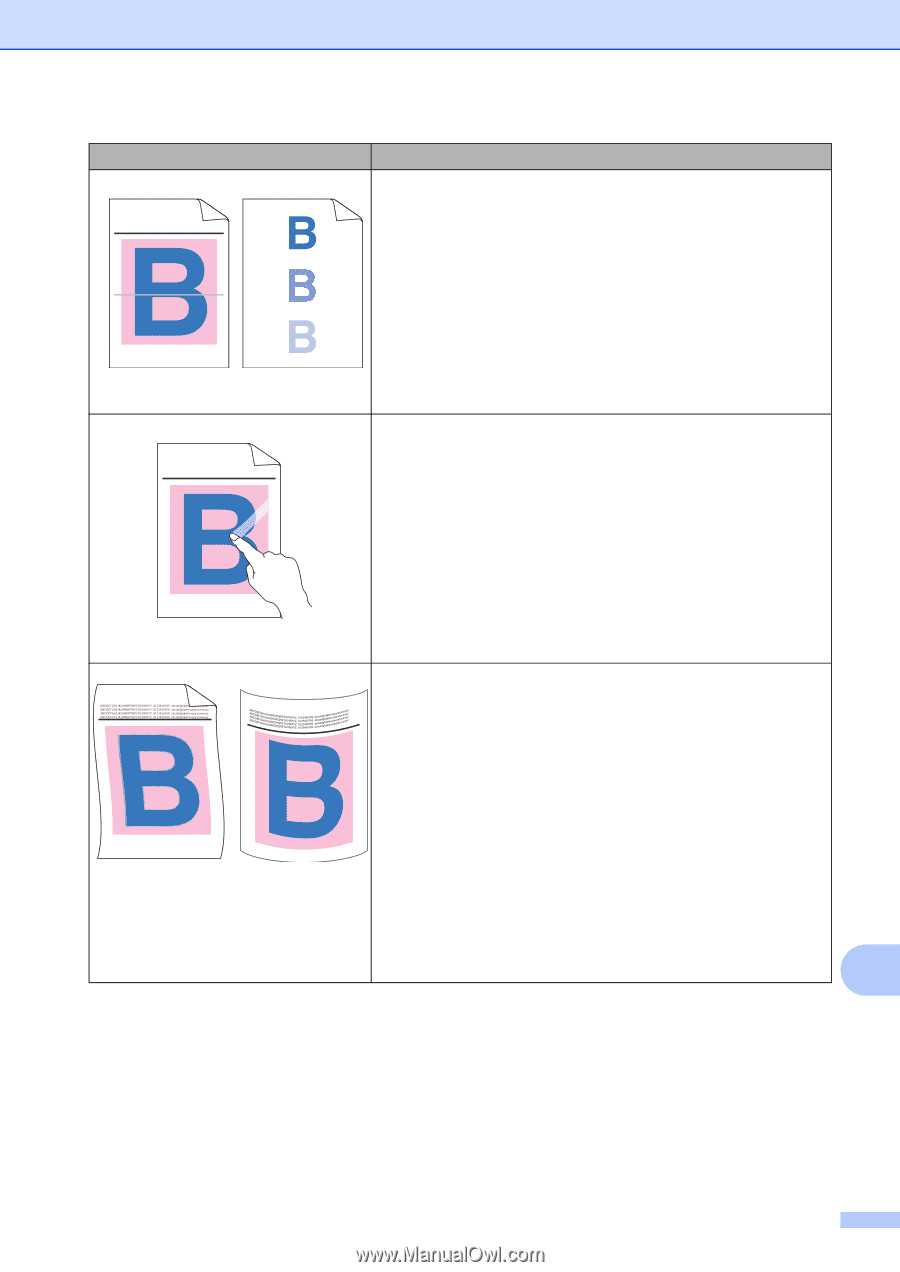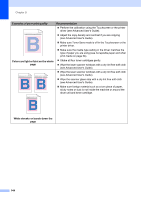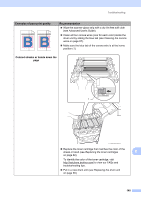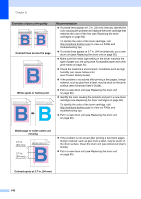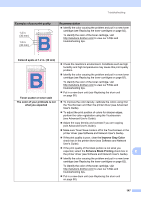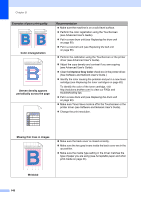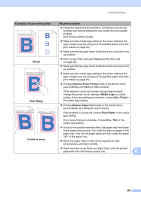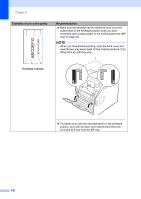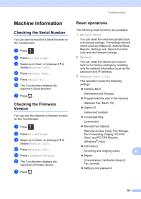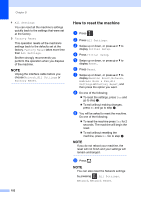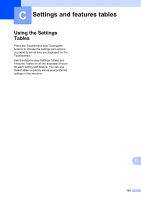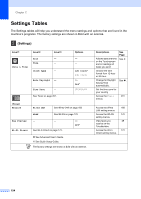Brother International MFC-L8850CDW Basic Users Guide - Page 161
Improve Toner Fixing, Reduce Paper Curl
 |
View all Brother International MFC-L8850CDW manuals
Add to My Manuals
Save this manual to your list of manuals |
Page 161 highlights
Troubleshooting Examples of poor print quality ABCDEFGHIJKLMNOPQRSTUVWXYZ. 0123456789. abcdefghijklmnopqrstuvwxyz. ABCDEFGHIJKLMNOPQRSTUVWXYZ. 0123456789. abcdefghijklmnopqrstuvwxyz. ABCDEFGHIJKLMNOPQRSTUVWXYZ. 0123456789. abcdefghijklmnopqrstuvwxyz. ABCDEFGHIJKLMNOPQRSTUVWXYZ. 0123456789. abcdefghijklmnopqrstuvwxyz. ABCDEFGHIJKLMNOPQRSTUVWXYZ. 0123456789. abcdefghijklmnopqrstuvwxyz. ABCDEFGHIJKLMNOPQRSTUVWXYZ. 0123456789. abcdefghijklmnopqrstuvwxyz. ABCDEFGHIJKLMNOPQRSTUVWXYZ. 0123456789. abcdefghijklmnopqrstuvwxyz. ABCDEFGHIJKLMNOPQRSTUVWXYZ. 0123456789. abcdefghijklmnopqrstuvwxyz. Ghost ABCDEFGHIJKLMNOPQRSTUVWXYZ. 0123456789. abcdefghijklmnopqrstuvwxyz. ABCDEFGHIJKLMNOPQRSTUVWXYZ. 0123456789. abcdefghijklmnopqrstuvwxyz. ABCDEFGHIJKLMNOPQRSTUVWXYZ. 0123456789. abcdefghijklmnopqrstuvwxyz. ABCDEFGHIJKLMNOPQRSTUVWXYZ. 0123456789. abcdefghijklmnopqrstuvwxyz. Poor fixing Curled or wavy Recommendation Check the machine's environment. Conditions such as low humidity and low temperatures may cause this print quality problem (see Product Safety Guide). Make sure the media type setting in the driver matches the type of paper you are using (see Acceptable paper and other print media on page 34). Make sure the two gray levers inside the back cover are in the up position. Put in a new drum unit (see Replacing the drum unit on page 90). Make sure the two gray levers inside the back cover are in the up position. Make sure the media type setting in the driver matches the type of paper you are using (see Acceptable paper and other print media on page 34). Choose Improve Toner Fixing mode in the printer driver (see Software and Network User's Guide). If this selection does not provide enough improvement, change the printer driver setting in Media Type to a thick setting. If you are printing an envelope, choose Env. Thick in the media type setting. Choose Reduce Paper Curl mode in the printer driver (see Software and Network User's Guide). If the problem is not solved, choose Plain Paper in the media type setting. If you are printing an envelope, choose Env. Thin in the media type setting. If you do not use the machine often, the paper may have been in the paper tray too long. Turn over the stack of paper in the paper tray. Also, fan the paper stack and then rotate the paper 180 in the paper tray. Store the paper where it will not be exposed to high temperatures and high humidity. Open the back cover (face-up output tray) to let the printed paper exit onto the face-up output tray. B 149