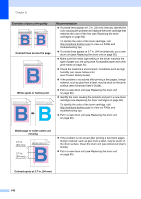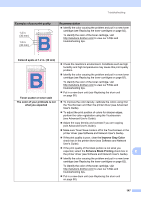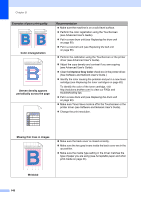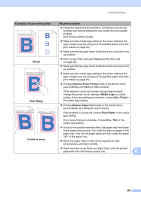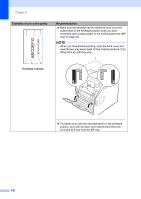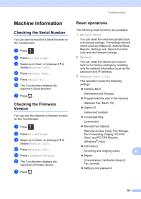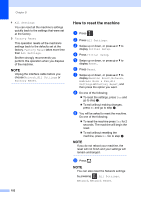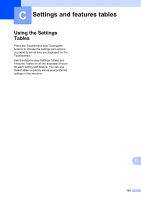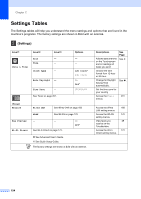Brother International MFC-L8850CDW Basic Users Guide - Page 163
Machine Information, Checking the Serial Number, Checking the Firmware Version, Reset operations
 |
View all Brother International MFC-L8850CDW manuals
Add to My Manuals
Save this manual to your list of manuals |
Page 163 highlights
Machine Information B Checking the Serial Number B You can see the machine's Serial Number on the Touchscreen. a Press . b Press All Settings. c Swipe up or down, or press a or b to display Machine Info.. d Press Machine Info.. e Press Serial No.. f The Touchscreen displays the machine's Serial Number. g Press . Checking the Firmware Version B You can see the machine's firmware version on the Touchscreen. a Press . b Press All Settings. c Swipe up or down, or press a or b to display Machine Info.. d Press Machine Info.. e Press Firmware Version. f The Touchscreen displays the machine's firmware version. g Press . Troubleshooting Reset operations B The following reset functions are available: 1 Machine Reset You can reset the machine partially back to its factory settings. The settings that will not be reset are Station ID, Address Book, Reports, Setting Lock, Secure Function Lock and the Network settings. 2 Network You can reset the internal print server back to the factory settings by resetting only the network information (such as the password and IP address). 3 Address Book & Fax This operation resets the following settings: Address Book (Addresses and Groups) Programmed fax jobs in the memory (Delayed Fax, Batch TX) Station ID (name and number) Coverpage Msg (comments) Remote Fax Options (Remote Access Code, Fax Storage, Fax Forwarding, Paging, PC-FAX Send, and PC-FAX Receive (Windows® only)) Call History (incoming and outgoing calls) B Report (Transmission Verification Report/ Fax Journal) Setting Lock password 151