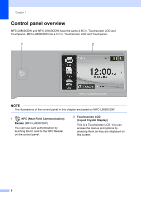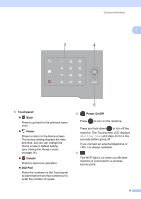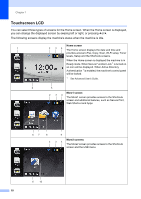Brother International MFC-L8850CDW Basic Users Guide - Page 25
Settings screen, Toner, Receive Mode, Network, Date & Time, Fax Preview, All Settings
 |
View all Brother International MFC-L8850CDW manuals
Add to My Manuals
Save this manual to your list of manuals |
Page 25 highlights
General information Settings screen 1 The Touchscreen displays the machine's status when you press . You can check and access all the machine's settings from the following screen. 12 3 4 5 8 7 6 1 Toner See the remaining toner life. Press to access the Toner menu. 2 Receive Mode See the current Receive Mode. Fax Fax/Tel External TAD Manual NOTE When the Distinctive Ring feature is turned on, the Touchscreen displays D/R (for more information, see Distinctive Ring on page 55). 3 Network Press to set up a network connection. A four level indicator on the screen shows the current wireless signal strength if you are using a wireless connection. 4 (Date & Time) See the date and time. 1 Press to access the Date & Time menu. 5 Fax Preview See the Fax Preview status. Press to access the Fax Preview setting. 6 All Settings Press to access the full Settings menu. 7 Tray Setting See the selected paper size. Press to change the paper size and paper type settings if needed. 8 Wi-Fi Direct Press to set up a Wi-Fi Direct™ network connection. 13