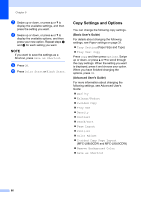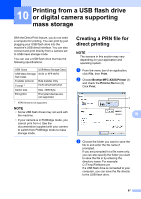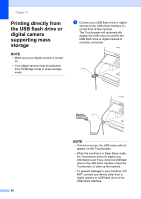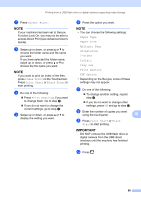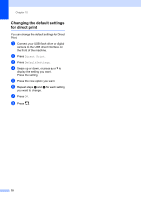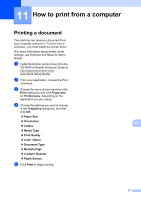Brother International MFC-L8850CDW Basic Users Guide - Page 78
Copy Settings and Options, Basic User's Guide, Advanced User's Guide
 |
View all Brother International MFC-L8850CDW manuals
Add to My Manuals
Save this manual to your list of manuals |
Page 78 highlights
Chapter 9 g Swipe up or down, or press a or b to display the available settings, and then press the setting you want. h Swipe up or down, or press a or b to display the available options, and then press your new option. Repeat steps g and h for each setting you want. NOTE If you want to save the settings as a Shortcut, press Save as Shortcut. i Press OK. j Press Color Start or Black Start. Copy Settings and Options 9 You can change the following copy settings. (Basic User's Guide) For details about changing the following settings, see Paper settings on page 31. Tray Setting (Paper Size and Type) Tray Use: Copy Press Copy and then press Options. Swipe up or down, or press a or b to scroll through the copy settings. When the setting you want is displayed, press it and choose your option. When you have finished changing the options, press OK. (Advanced User's Guide) For more information about changing the following settings, see Advanced User's Guide: Quality Enlarge/Reduce 2-sided Copy Tray Use Density Contrast Stack/Sort Page Layout 2in1(ID) Color Adjust 2-sided Copy Page Layout (MFC-L8850CDW and MFC-L9550CDW) Remove Background Color Save as Shortcut 66