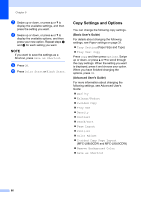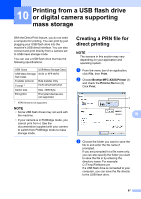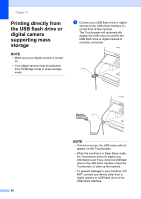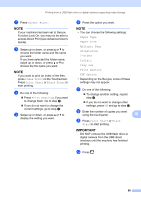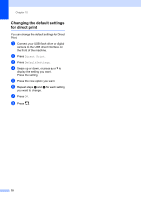Brother International MFC-L8850CDW Basic Users Guide - Page 77
Making copies, How to copy, Stop copying, Copy preset settings
 |
View all Brother International MFC-L8850CDW manuals
Add to My Manuals
Save this manual to your list of manuals |
Page 77 highlights
9 Making copies 9 How to copy 9 The following steps explain the basic copy operation. a Do one of the following to load your document: Place the document face up in the ADF (see Using the automatic document feeder (ADF) on page 39). Load your document face down on the scanner glass (see Using the scanner glass on page 40). b Press the Copy button on the Touchscreen. The Touchscreen displays: 1 1 No. of Copies You can enter the number of copies by using the dial pad. c For multiple copies, enter the two-digit number (up to 99). d Press Color Start or Black Start. Stop copying 9 To stop copying, press . Copy preset settings 9 You can copy with a variety of settings that are already set up for you in the machine simply by pressing them. The following preset settings are available. Receipt Normal 2in1(ID) 2in1 2-sided(12) 2-sided(22) (MFC-L8850CDW and MFC-L9550CDW) Paper Save 9 a Load your document. b Press (Copy). c Swipe left or right to display Receipt, Normal, 2in1(ID), 2in1, 2-sided(12), 2-sided(22) or Paper Save, and press the preset you want. d Enter the number of copies you want. e Do one of the following: To change more settings, go to step f. If you have finished changing settings, go to step j. f Press Options. 65