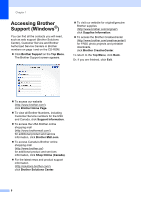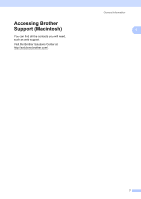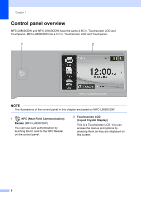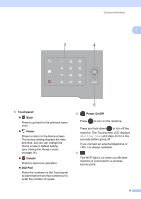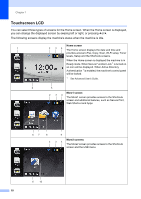Brother International MFC-L8850CDW Basic Users Guide - Page 23
Modes, Wi-Fi Setup, Toner, Settings, Date and Time, Shortcuts, Secure Print, User's Guide.
 |
View all Brother International MFC-L8850CDW manuals
Add to My Manuals
Save this manual to your list of manuals |
Page 23 highlights
General information NOTE Swiping is a type of user operation on the Touchscreen that is performed by brushing your finger across the screen to display the next page or item. 1 Modes: Fax Lets you access Fax mode. Copy Lets you access Copy mode. Scan Lets you access Scan mode. 2 (Wi-Fi Setup) A four-level indicator on the Ready mode screen displays the current wireless signal strength if you are using a wireless connection. 3 (Toner) See the remaining toner life. 1 Press to access the Toner menu. NOTE The indication of remaining toner life will vary depending on the types of documents printed and customer's usage. 4 (Settings) Press to access the main settings (for more information, see Settings screen on page 13). 5 Date and Time See the date and time that has been set in the machine. 6 (Shortcuts) Press to set up Shortcuts. You can quickly copy, scan, send a fax and connect to a web service using the options set as Shortcuts. NOTE 0 Max You can easily configure the wireless settings by pressing (for more information, see Software and Network User's Guide.) Eight Shortcut tabs are available. You can set up to six Shortcuts in each Shortcut tab. A total of 48 Shortcuts are available. 7 Secure Print Lets you access the secure print menu. 11