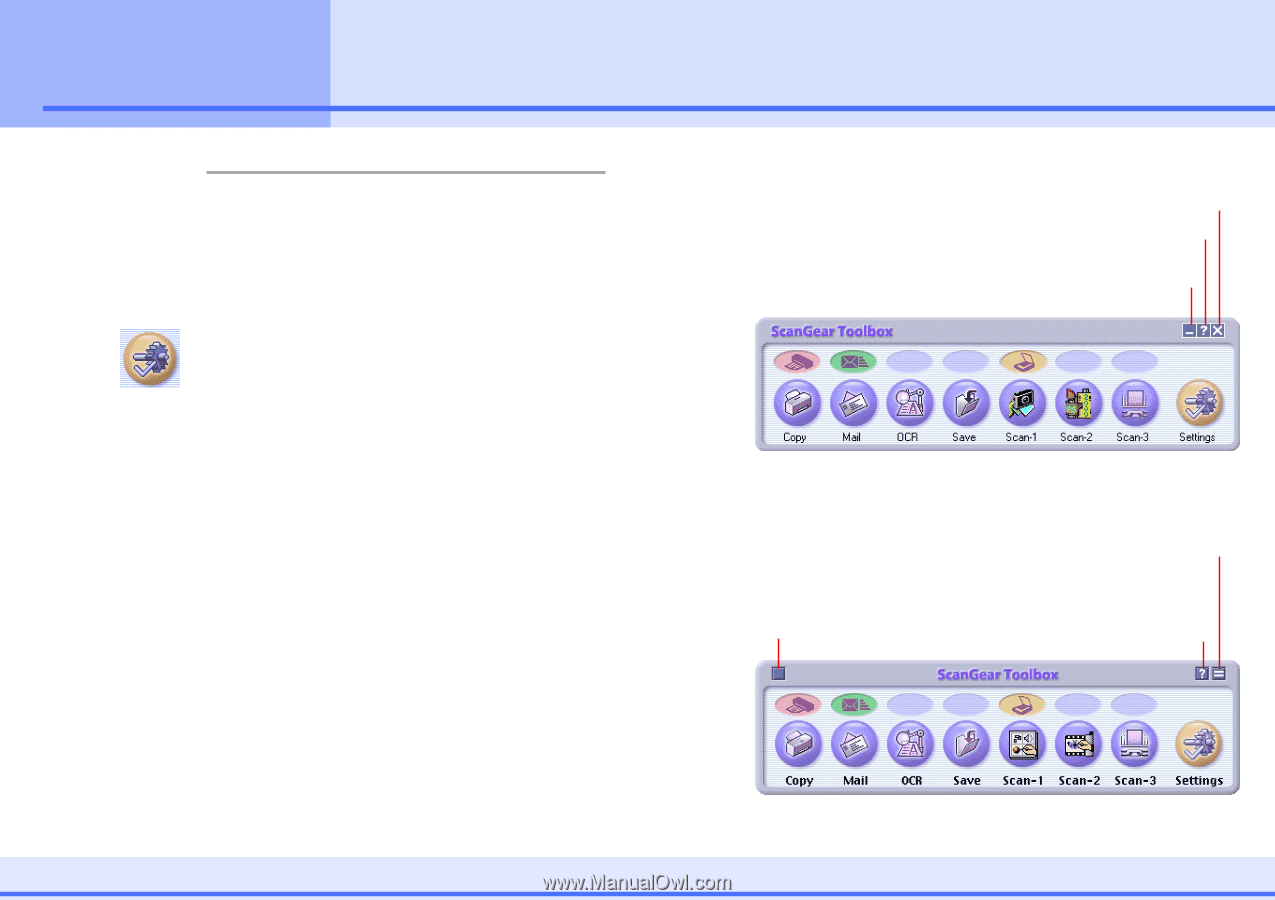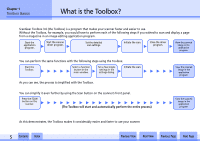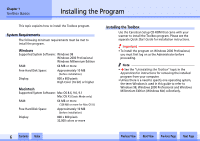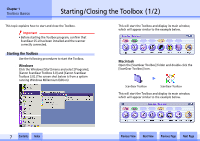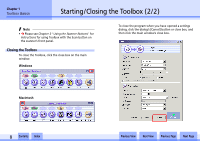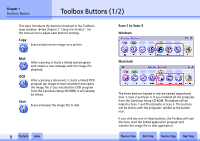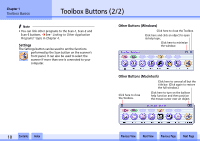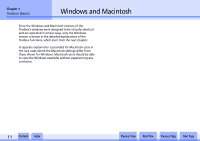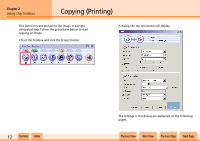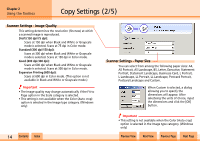Canon CanoScan N1240U CanoScan N670U/N676U/N1240U Toolbox3.0 for Win/Mac Guide - Page 10
Toolbox Buttons 2/2 - + windows 7
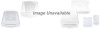 |
View all Canon CanoScan N1240U manuals
Add to My Manuals
Save this manual to your list of manuals |
Page 10 highlights
Chapter 1 Toolbox Basics Toolbox Buttons (2/2) f Note • You can link other programs to the Scan-1, Scan-2 and Scan-3 buttons. j See "Linking to Other Application Programs" topic in Chapter 4. s Settings The Settings button can be used to set the functions performed by the Scan button on the scanner's front panel. It can also be used to select the scanner if more than one is connected to your computer. s Other Buttons (Windows) Click here to close the Toolbox. Click here and click an object to open its help topic. Click here to minimize the window. s Other Buttons (Macintosh) Click here to conceal all but the title bar. (Click again to restore the full window.) Click here to close the Toolbox. Click here to turn on the balloon help function and then position the mouse cursor over an object. w w 10 Contents Index Previous View Next View Previous Page Next Page