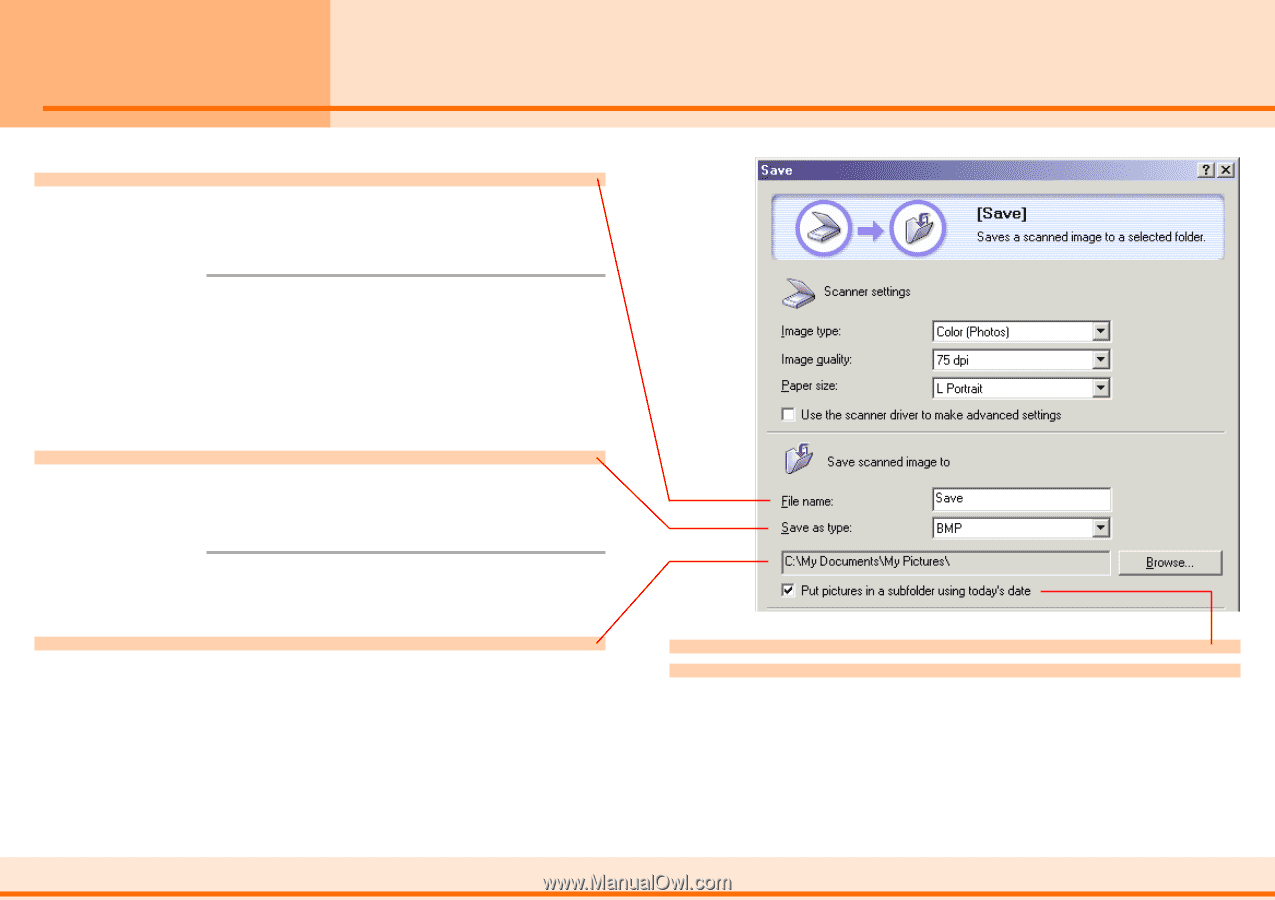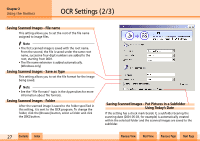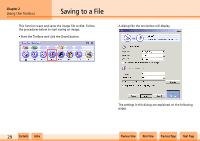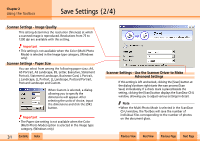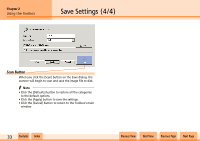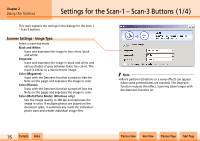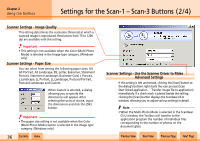Canon CanoScan N1240U CanoScan N670U/N676U/N1240U Toolbox3.0 for Win/Mac Guide - Page 32
Save Settings 3/4
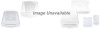 |
View all Canon CanoScan N1240U manuals
Add to My Manuals
Save this manual to your list of manuals |
Page 32 highlights
Chapter 2 Using the Toolbox Save Settings (3/4) Saving Scanned Images - File name This setting allows you to set the root of the file name assigned to image files. f Note • The first scanned image is saved with the root name. From the second, the file is saved under the same root name, successive four-digit numbers are added to the root, starting from 0001. • The file name extension is added automatically. Saving Scanned Images - Save as Type This setting allows you to set the file format for the image being saved. f Note • See the "File Formats" topic in the Appendices for more information about file formats. Saving Scanned Images - Folder The scanned image(s) is saved to the folder specified in this setting. To change the folder, click the [Browse] button, select a folder and click the [OK] button. Saving Scanned Images - Put Pictures in a Subfolder Using Today's Date If this setting has a check mark beside it, a subfolder bearing the scanning date (2001-05-03, for example) is automatically created within the selected folder and the scanned images are saved to the subfolder. w w 32 Contents Index Previous View Next View Previous Page Next Page