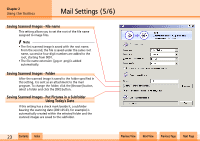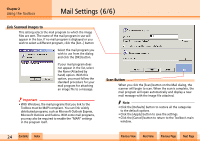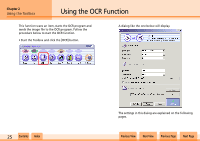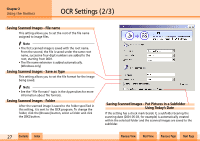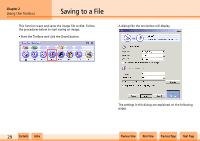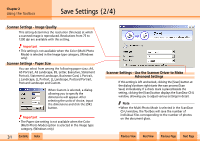Canon CanoScan N1240U CanoScan N670U/N676U/N1240U Toolbox3.0 for Win/Mac Guide - Page 26
OCR Settings 1/3 - support
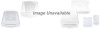 |
View all Canon CanoScan N1240U manuals
Add to My Manuals
Save this manual to your list of manuals |
Page 26 highlights
Chapter 2 Using the Toolbox OCR Settings (1/3) This topic explains the settings in the OCR dialog. Scanner Settings - Image Type Select a scanning mode. Black and White: Scans and expresses the image in two colors, black and white. Black and White (OCR): (Windows only) Scans with optimal settings for text that produces a sharper image than the standard black and white mode. Grayscale: (Windows only) Scans and expresses the image in black and white and various shades of gray between these two colors. e Important • Some OCR programs do not support grayscale images. Use the Black and White or Black and White (OCR) mode with these programs. Scanner Settings - Image Quality This setting determines the resolution (fineness) at which a scanned image is reproduced. You can select between 300, 400 and 600 dpi for Windows, 300 and 400 dpi for Macintosh. Scanner Settings - Paper Size You can select from among the following paper sizes: A4, A5 Portrait, A5 Landscape, B5, Letter, Executive, Statement Portrait, Statement Landscape, Businesse Card, L Portrait, L Landscape, LL Portrait, LL Landscape, Postcard Portrait, Postcard Landscape and Custom. When Custom is selected, a dialog allowing you to specify the dimensions will appear. After selecting the units of choice, input the dimensions and click the [OK] button. w w 26 Contents Index Previous View Next View Previous Page Next Page