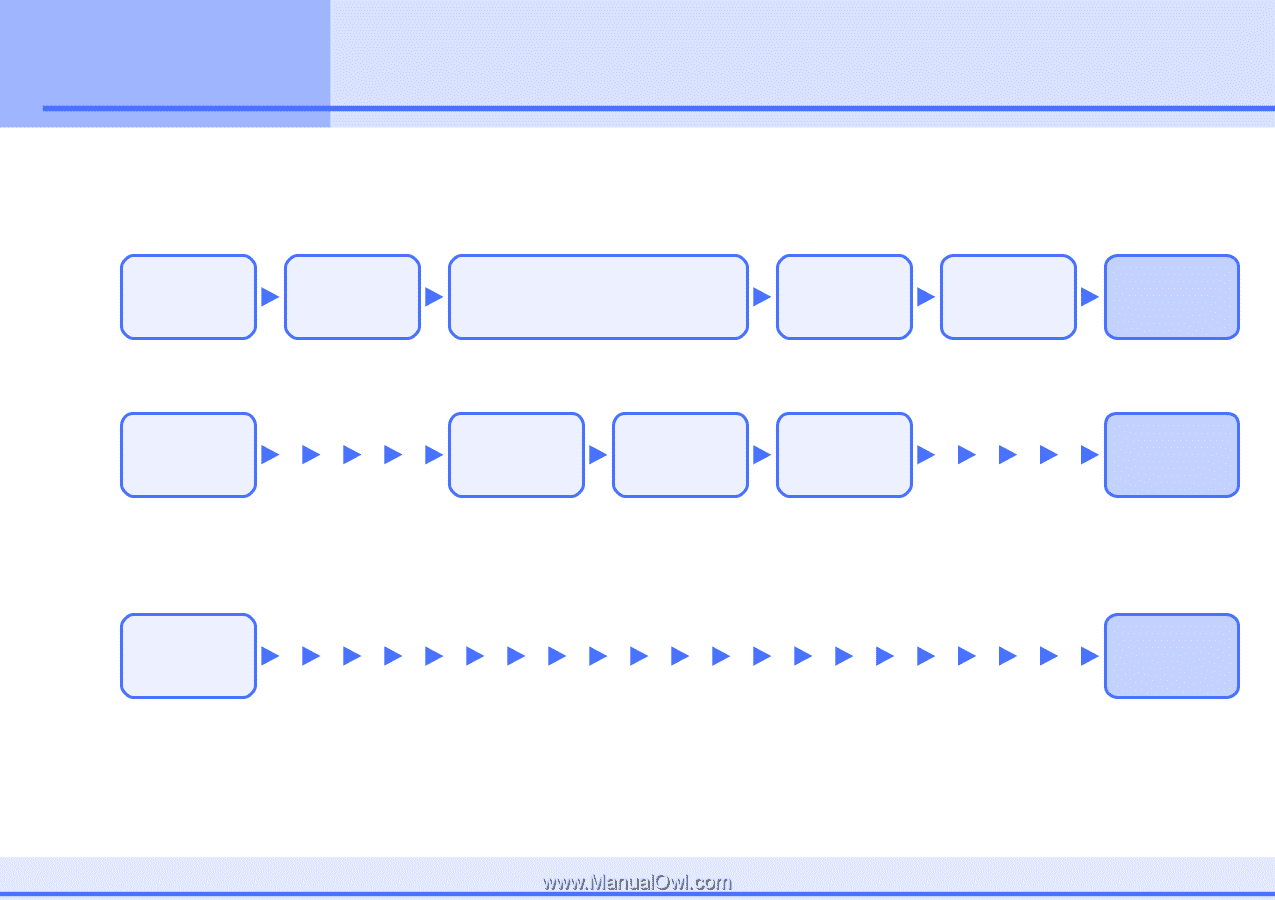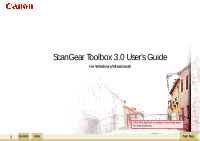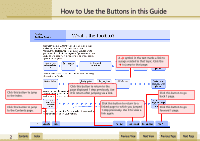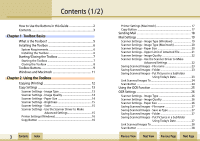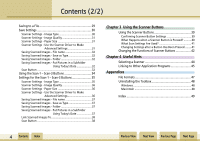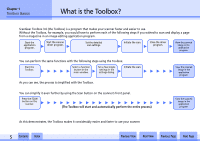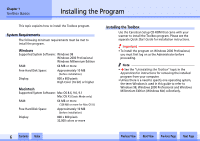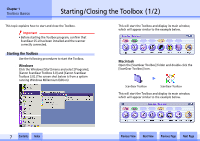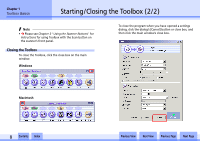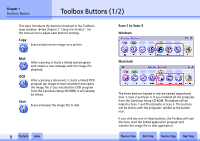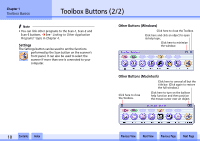Canon CanoScan N1240U CanoScan N670U/N676U/N1240U Toolbox3.0 for Win/Mac Guide - Page 5
What is the Toolbox? - scanner
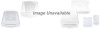 |
View all Canon CanoScan N1240U manuals
Add to My Manuals
Save this manual to your list of manuals |
Page 5 highlights
Chapter 1 Toolbox Basics What is the Toolbox? ScanGear Toolbox 3.0 (the Toolbox) is a program that makes your scanner faster and easier to use. Without the Toolbox, for example, you would have to perform each of the following steps if you wished to scan and display a page from a magazine in an image editing application program. Start the application program. Start the scanner driver program. Set the detailed scan settings. Initiate the scan. Close the driver program. View the scanned image in the application program. You can perform the same functions with the following steps using the Toolbox. Start the Toolbox. Select a function button in the main window. Set a few simple settings in the settings dialog. Initiate the scan. As you can see, the process is simplified with the Toolbox. View the scanned image in the application program. You can simplify it even further by using the Scan button on the scanner's front panel. Press the SCAN button on the scanner. (The Toolbox will start and automatically perform the entire process) View the scanned image in the application program. As this demonstrates, the Toolbox makes it considerably easier and faster to use your scanner. w w 5 Contents Index Previous View Next View Previous Page Next Page