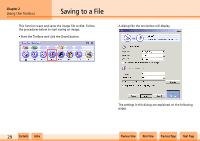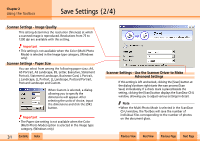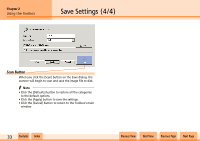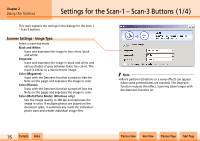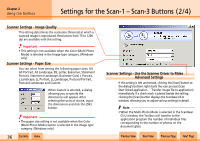Canon CanoScan N1240U CanoScan N670U/N676U/N1240U Toolbox3.0 for Win/Mac Guide - Page 33
Save Settings 4/4
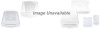 |
View all Canon CanoScan N1240U manuals
Add to My Manuals
Save this manual to your list of manuals |
Page 33 highlights
Chapter 2 Using the Toolbox Save Settings (4/4) Scan Button When you click the [Scan] button on the Save dialog, the scanner will begin to scan and save the image file to disk. f Note • Click the [Defaults] button to restore all the categories to the default options. • Click the [Apply] button to save the settings. • Click the [Cancel] button to return to the Toolbox's main window. w w 33 Contents Index Previous View Next View Previous Page Next Page

wwww
ww
Contents
Index
Previous View
Next View
Previous Page
Next Page
33
Chapter 2
Using the Toolbox
Save Settings (4/4)
Scan Button
When you click the [Scan] button on the Save dialog, the
scanner will begin to scan and save the image file to disk.
f
Note
• Click the [Defaults] button to restore all the categories
to the default options.
• Click the [Apply] button to save the settings.
• Click the [Cancel] button to return to the Toolbox’s main
window.