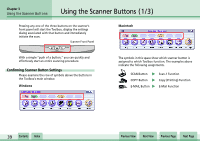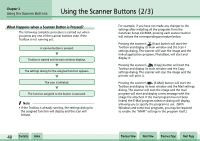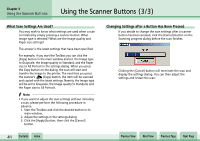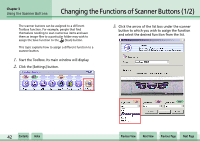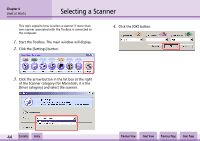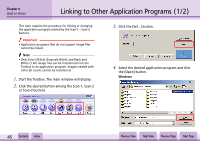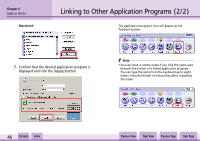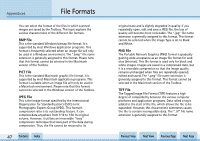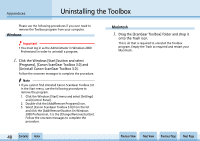Canon CanoScan N1240U CanoScan N670U/N676U/N1240U Toolbox3.0 for Win/Mac Guide - Page 43
Changing the Functions of Scanner Buttons 2/2
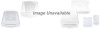 |
View all Canon CanoScan N1240U manuals
Add to My Manuals
Save this manual to your list of manuals |
Page 43 highlights
Chapter 3 Using the Scanner Buttons Changing the Functions of Scanner Buttons (2/2) 4. Click the [OK] button. This will change the button's function. f Note • Selecting the [Show Toolbox] option as the button function causes the Toolbox main window (the window shown above) to display when that button is pressed. • Click the [Defaults] button to restore the settings to the default options. w w 43 Contents Index Previous View Next View Previous Page Next Page

wwww
ww
43
Chapter 3
Using the Scanner Buttons
Contents
Index
Previous View
Next View
Previous Page
Next Page
Changing the Functions of Scanner Buttons (2/2)
4.
Click the [OK] button.
This will change the button’s function.
f
Note
• Selecting the [Show Toolbox] option as the button
function causes the Toolbox main window (the window
shown above) to display when that button is pressed.
• Click the [Defaults] button to restore the settings to the
default options.