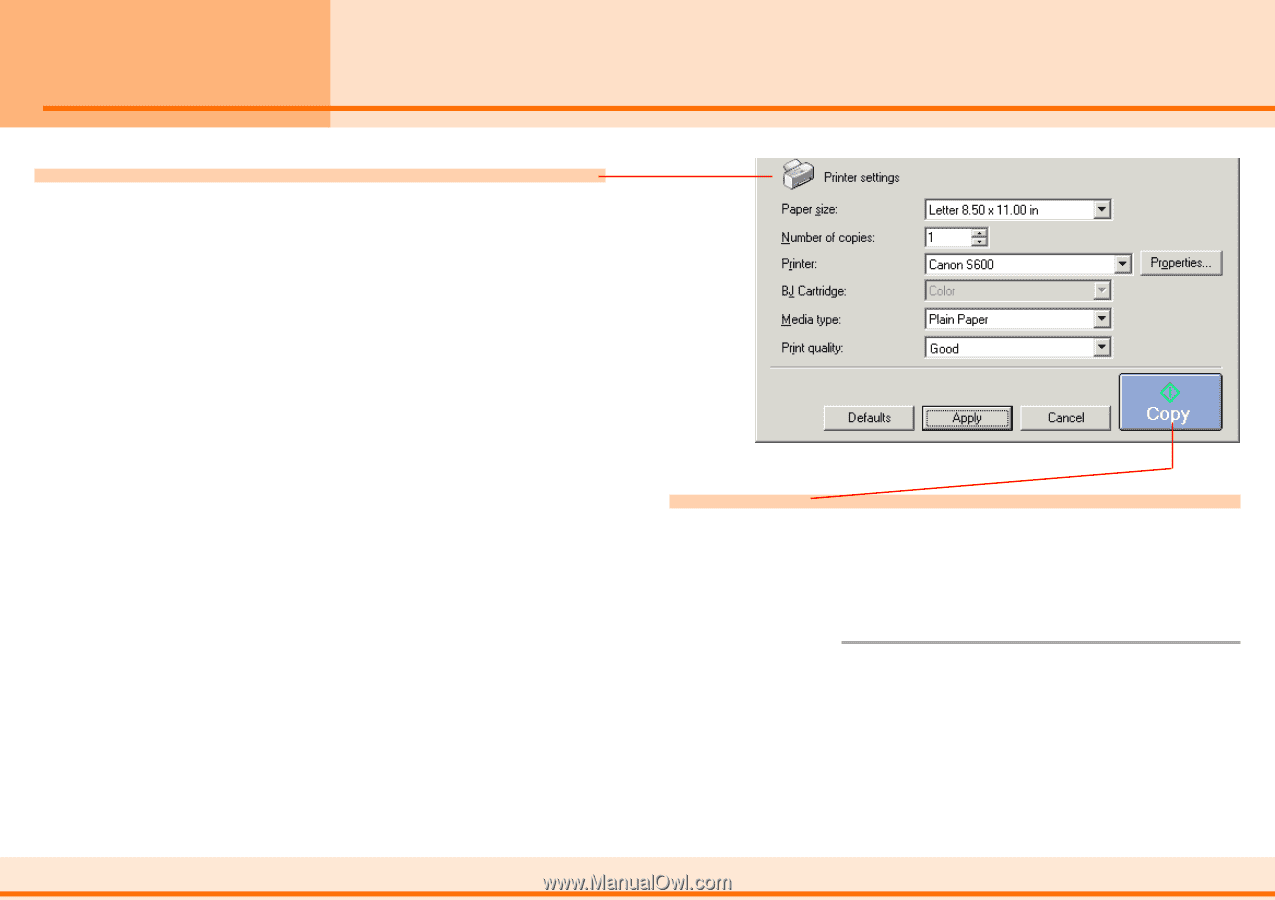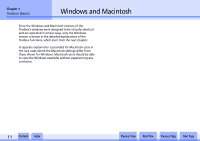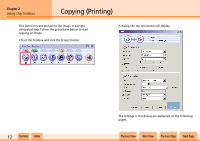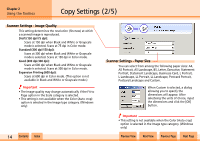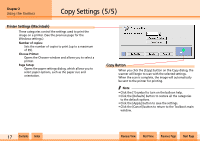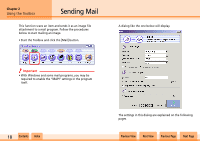Canon CanoScan N1240U CanoScan N670U/N676U/N1240U Toolbox3.0 for Win/Mac Guide - Page 16
Copy Settings 4/5
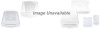 |
View all Canon CanoScan N1240U manuals
Add to My Manuals
Save this manual to your list of manuals |
Page 16 highlights
Chapter 2 Using the Toolbox Copy Settings (4/5) Printer Settings (Windows) These categories control the settings used to print the image on a printer. (See the next page for the Macintosh settings.) Paper size: Sets the size of paper on which the image will be printed. Number of copies: Sets the number of copies to print (up to a maximum of 99). Printer: Sets the printer used for printing. Click the [Properties] button to open a dialog allowing you to set detailed printer settings. BJ Cartridge: Sets the cartridge for use in the selected printer. (This category may not be available for some printers.) Media type: Sets the type of paper used in the printer. (This category may not be available for some printers.) Print quality: Sets the printing quality. (This category may not be available for some printers.) Copy Button When you click the [Copy] button on the Copy dialog, the scanner begins to scan with the selected settings. When the scan is complete, the image will automatically be sent to the printer for printing. f Note • Click the [Defaults] button to restore all the categories to the default options. • Click the [Apply] button to save the settings. • Click the [Cancel] button to return to the Toolbox's main window. w w 16 Contents Index Previous View Next View Previous Page Next Page