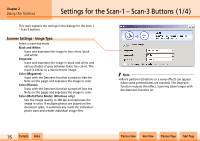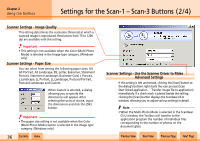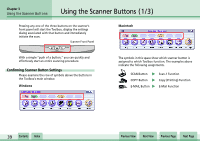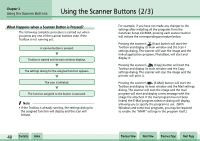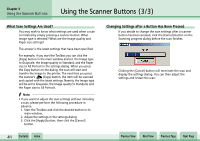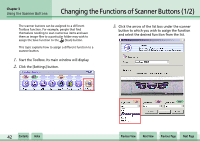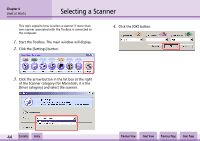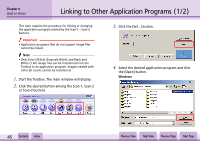Canon CanoScan N1240U CanoScan N670U/N676U/N1240U Toolbox3.0 for Win/Mac Guide - Page 40
Using the Scanner Buttons 2/3
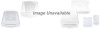 |
View all Canon CanoScan N1240U manuals
Add to My Manuals
Save this manual to your list of manuals |
Page 40 highlights
Chapter 3 Using the Scanner Buttons Using the Scanner Buttons (2/3) What Happens when a Scanner Button is Pressed? The following complete procedure is carried out when you press any one of the scanner buttons even if the Toolbox is not running yet. A scanner button is pressed. Toolbox is started and its main window displays. The settings dialog for the assigned function appears. The scan is initiated. The function assigned to the button is executed. f Note • If the Toolbox is already running, the settings dialog for the assigned function will display and the scan will initiate. For example, if you have not made any changes to the settings after installing all the programs from the CanoScan Setup CD-ROM, pressing each scanner button will initiate the corresponding procedure below. Pressing the scanner's (Scan) button will start the Toolbox and display its main window and the Scan-1 settings dialog. The scanner will scan the image and the linked application program, PhotoBase, will start and display it. Pressing the scanner's (Copy) button will start the Toolbox and display its main window and the Copy settings dialog. The scanner will scan the image and the prinrter will print it. Pressing the scanner's (E-Mail) button will start the Toolbox and display its main window and the Mail settings dialog. The scanner will scan the image and the mail program will start and display a new message with the image file attached. If the mail program has not been linked, the E-Mail program selection dialog will display, allowing you to specify the program to use. (With Windows and some mail programs, you may be required to enable the "MAPI" settings in the program itself.) w w 40 Contents Index Previous View Next View Previous Page Next Page