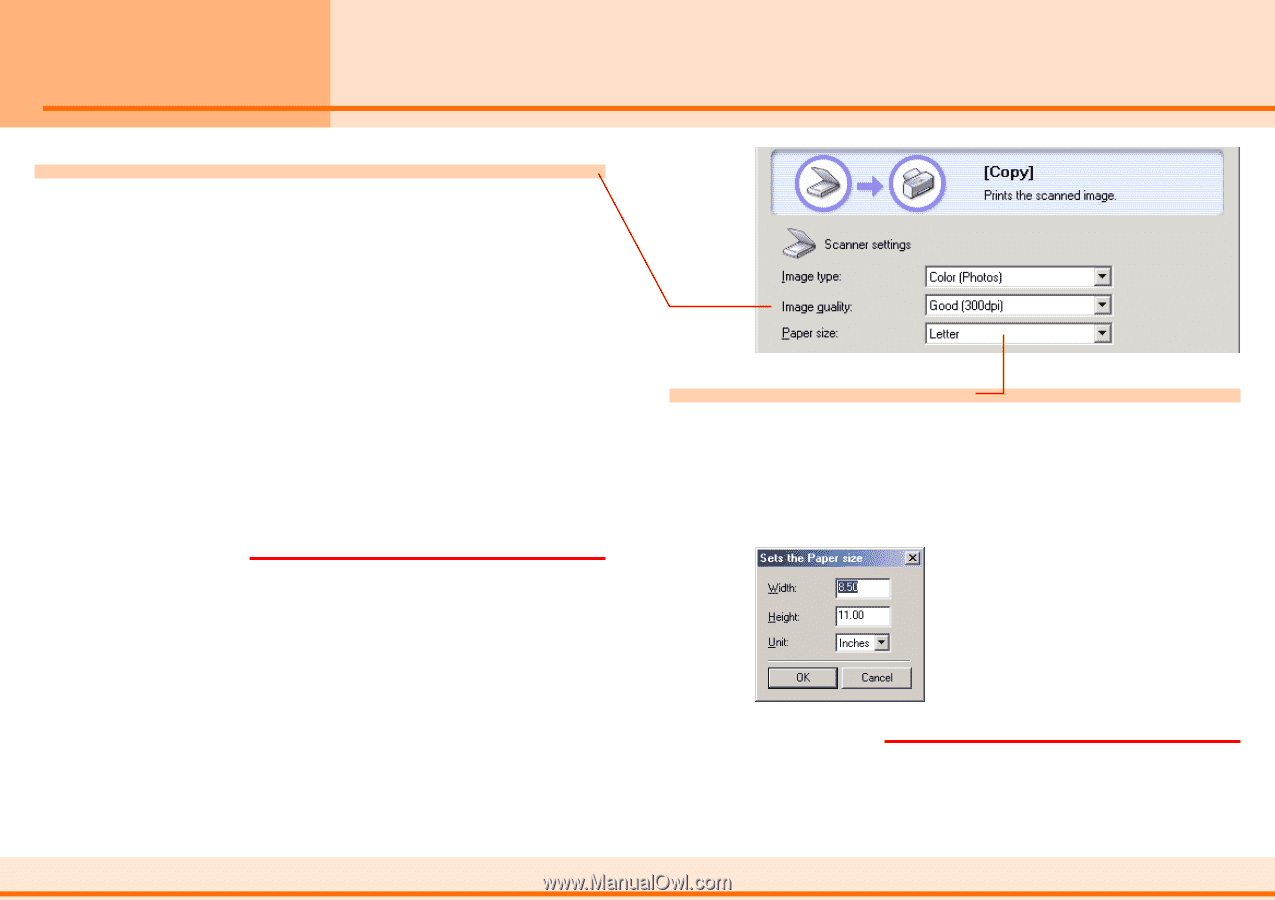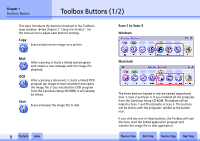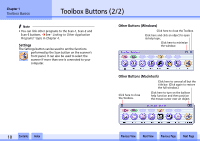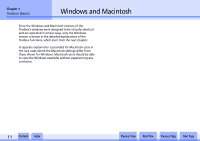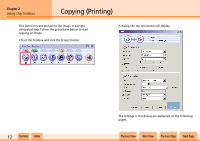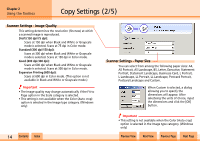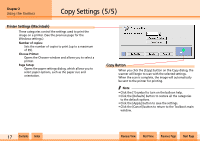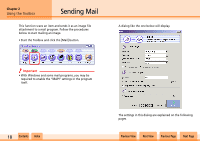Canon CanoScan N1240U CanoScan N670U/N676U/N1240U Toolbox3.0 for Win/Mac Guide - Page 14
Copy Settings 2/5
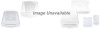 |
View all Canon CanoScan N1240U manuals
Add to My Manuals
Save this manual to your list of manuals |
Page 14 highlights
Chapter 2 Using the Toolbox Copy Settings (2/5) Scanner Settings - Image Quality This setting determines the resolution (fineness) at which a scanned image is reproduced. Draft (150 dpi/75 dpi): Scans at 150 dpi when Black and White or Grayscale mode is selected. Scans at 75 dpi in Color mode. Standard (300 dpi/150 dpi): Scans at 300 dpi when Black and White or Grayscale mode is selected. Scans at 150 dpi in Color mode. Good (600 dpi/300 dpi): Scans at 600 dpi when Black and White or Grayscale mode is selected. Scans at 300 dpi in Color mode. Expansion Printing (600 dpi): Scans at 600 dpi in Color mode. (This option is not available in Black and White or Grayscale mode.) e Important • The Image quality may change automatically if the Fit to Page option in the Scale category is selected. • This setting is not available when the Color (Auto crop) option is selected in the Image type category. (Windows only) w w 14 Contents Index Scanner Settings - Paper Size You can select from among the following paper sizes: A4, A5 Portrait, A5 Landscape, B5, Letter, Executive, Statement Portrait, Statement Landscape, Businesse Card, L Portrait, L Landscape, LL Portrait, LL Landscape, Postcard Portrait, Postcard Landscape and Custom. When Custom is selected, a dialog allowing you to specify the dimensions will appear. After selecteing the units of choice, input the dimensions and click the [OK] button. e Important • This setting is not available when the Color (Auto crop) option is selected in the Image type category. (Windows only) Previous View Next View Previous Page Next Page