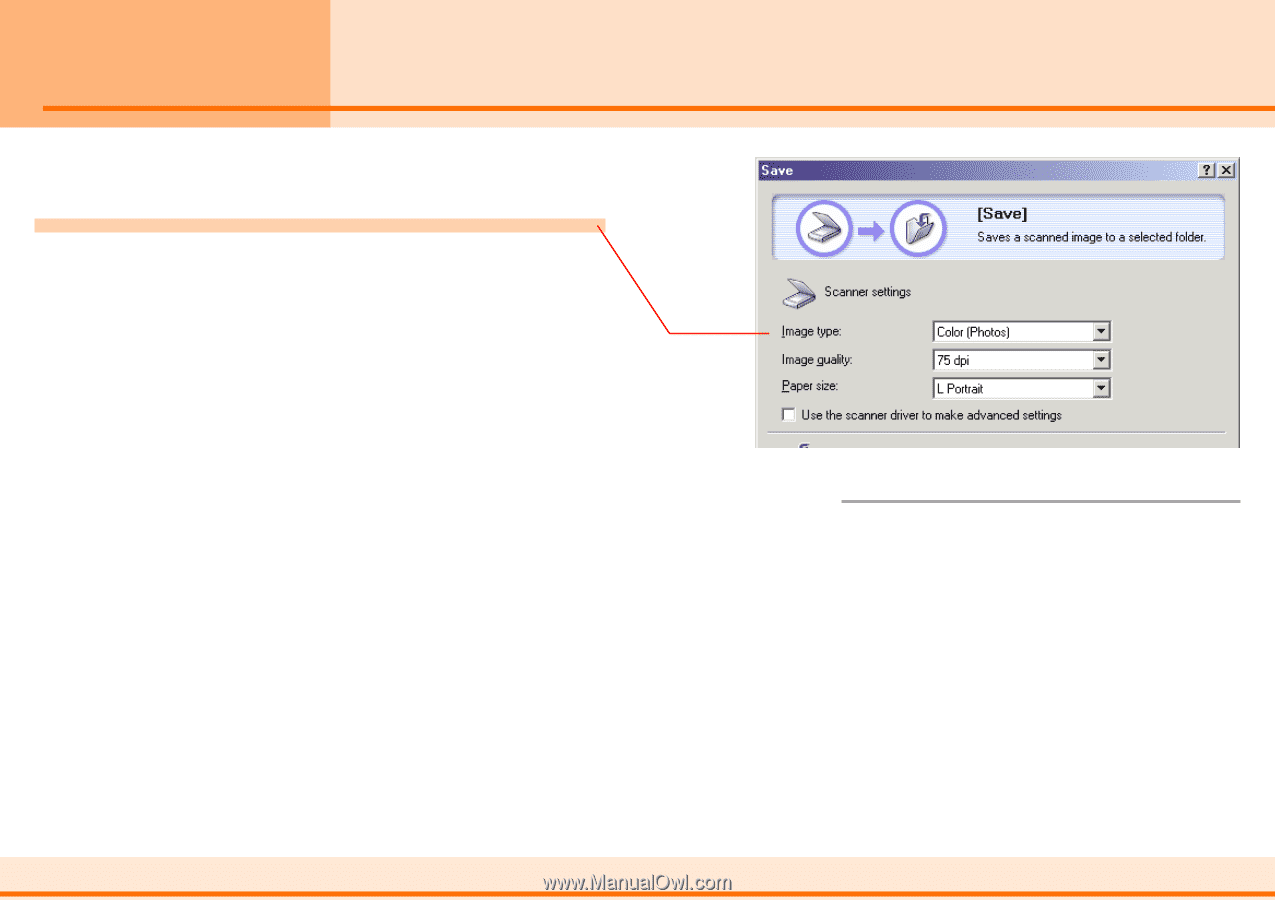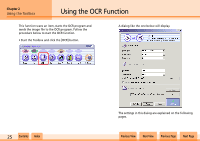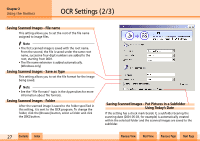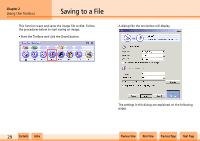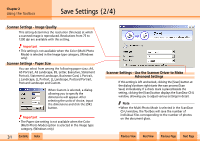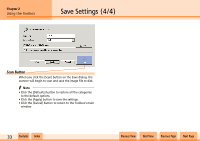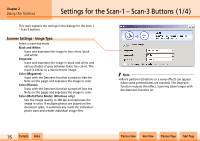Canon CanoScan N1240U CanoScan N670U/N676U/N1240U Toolbox3.0 for Win/Mac Guide - Page 30
Save Settings 1/4
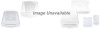 |
View all Canon CanoScan N1240U manuals
Add to My Manuals
Save this manual to your list of manuals |
Page 30 highlights
Chapter 2 Using the Toolbox Save Settings (1/4) This topic explains the settings in the Save dialog. Scanner Settings - Image Type Select a scanning mode. Black and White: Scans and expresses the image in two colors, black and white. Grayscale: Scans and expresses the image in black and white and various shades of gray between these two colors. The result is similar to a monochrome image. Color (Magazine): Scans with the Descreen function turned on (see the Note on this page) and expresses the image in color. Color (Photos): Scans with the Descreen function turned off (see the Note on this page) and expresses the image in color. Color (Multi-Photo Mode): (Windows only) Sets the Image quality to 300 dpi and expresses the image in color. If multiple photos are placed on the document glass, it automatically reads the individual photo sizes and creates individual image files. f Note • Moiré patterns (striations or a wavy effect) can appear when some printed items are scanned. The Descreen function reduces this effect. Scanning takes longer with the Descreen function on. w w 30 Contents Index Previous View Next View Previous Page Next Page