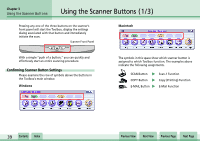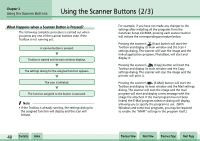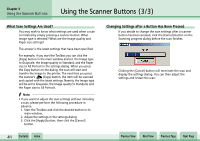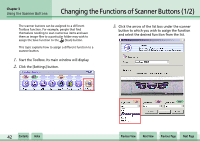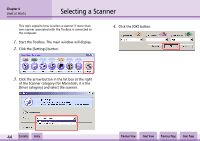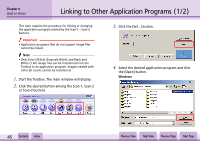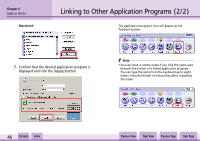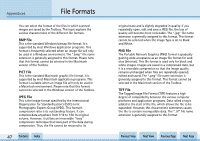Canon CanoScan N1240U CanoScan N670U/N676U/N1240U Toolbox3.0 for Win/Mac Guide - Page 42
Changing the Functions of Scanner Buttons 1/2
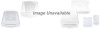 |
View all Canon CanoScan N1240U manuals
Add to My Manuals
Save this manual to your list of manuals |
Page 42 highlights
Chapter 3 Using the Scanner Buttons Changing the Functions of Scanner Buttons (1/2) The scanner buttons can be assigned to a different Toolbox function. For example, people that find themselves needing to scan numerous items and save them as image files to a particular folder may wish to assign the Save function to the (Scan) button. This topic explains how to assign a different function to a scanner button. 1. Start the Toolbox. Its main window will display. 2. Click the [Settings] button. 3. Click the arrow of the list box under the scanner button to which you wish to assign the function and select the desired function from the list. w w 42 Contents Index Previous View Next View Previous Page Next Page
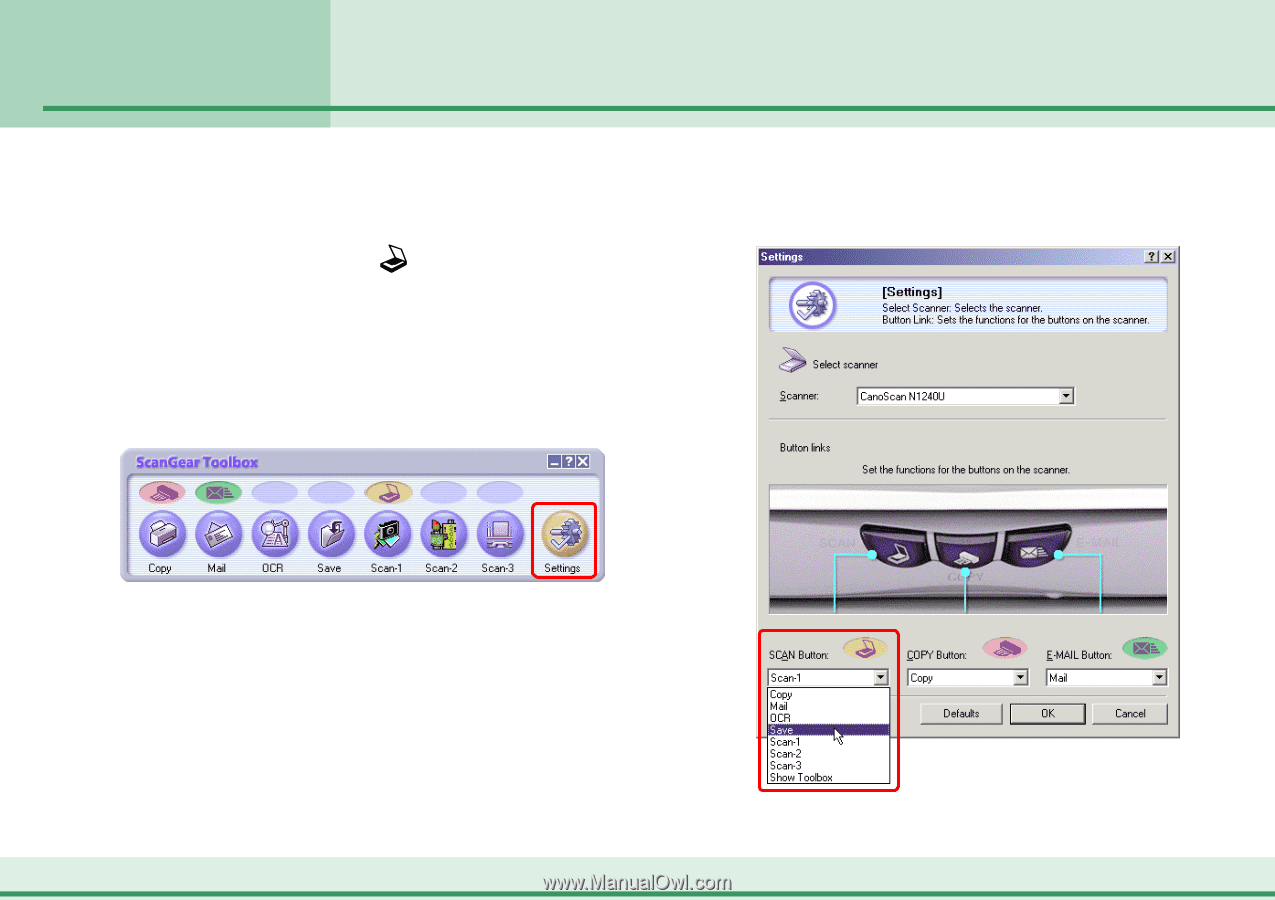
wwww
ww
42
Chapter 3
Using the Scanner Buttons
Contents
Index
Previous View
Next View
Previous Page
Next Page
The scanner buttons can be assigned to a different
Toolbox function. For example, people that find
themselves needing to scan numerous items and save
them as image files to a particular folder may wish to
assign the Save function to the
(Scan) button.
This topic explains how to assign a different function to a
scanner button.
1.
Start the Toolbox. Its main window will display.
2.
Click the [Settings] button.
Changing the Functions of Scanner Buttons (1/2)
3.
Click the arrow of the list box under the scanner
button to which you wish to assign the function
and select the desired function from the list.