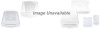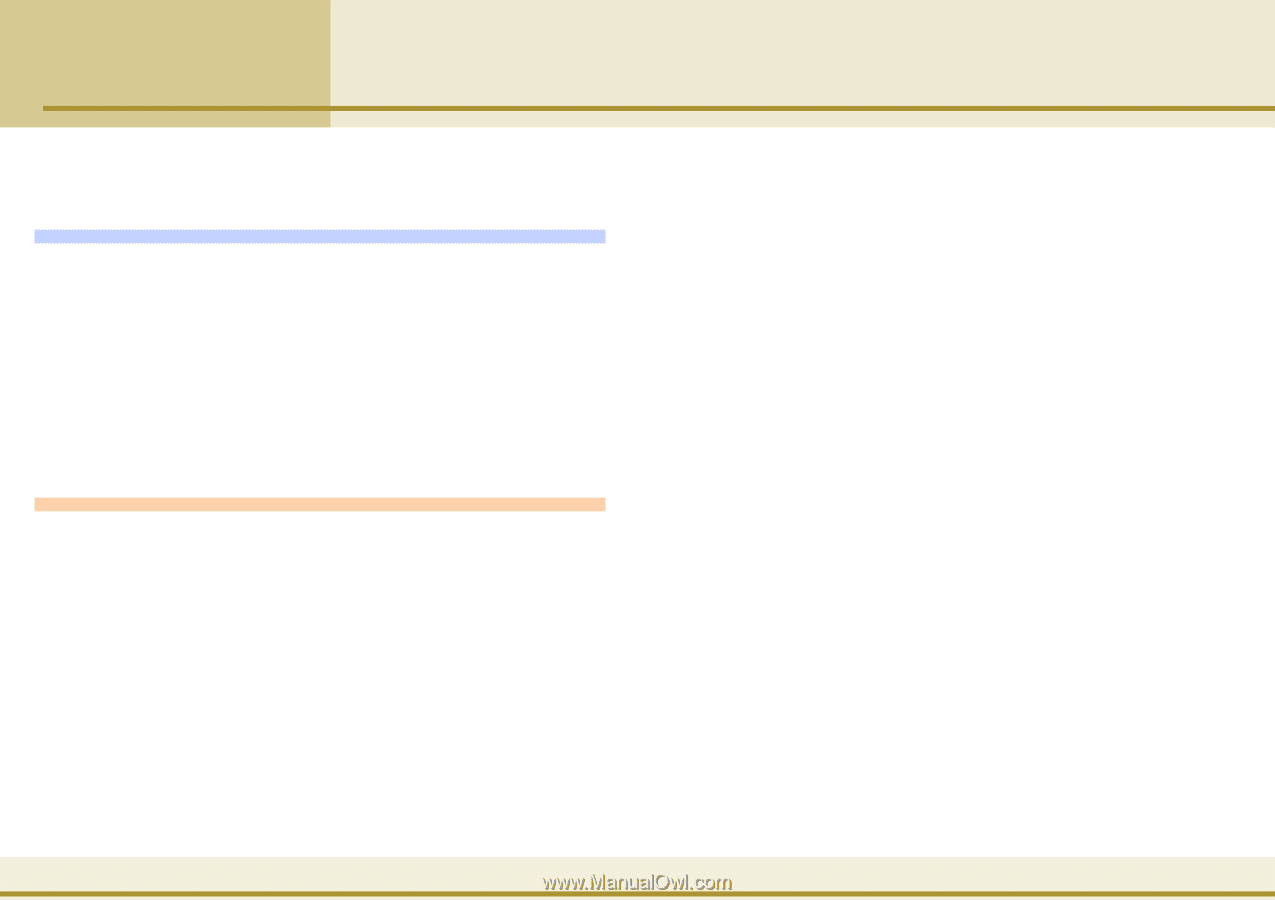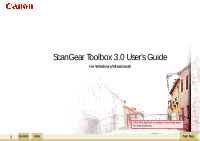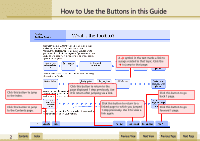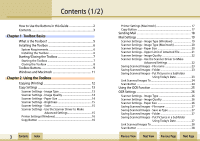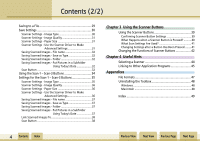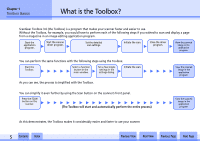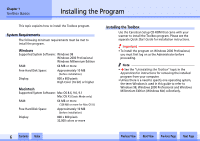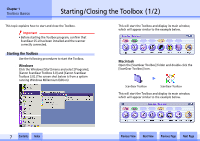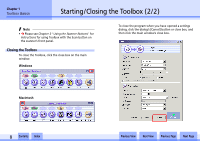wwww
ww
Contents
Index
Previous View
Next View
Previous Page
Next Page
3
How to Use the Buttons in this Guide
............................
2
Contents
..........................................................................
3
Chapter 1
Toolbox Basics
What is the Toolbox?
......................................................
5
Installing the Toolbox
.....................................................
6
System Requirements
............................................................
6
Installing the Toolbox
...........................................................
6
Starting/Closing the Toolbox
..........................................
7
Starting the Toolbox
.............................................................
7
Closing the Toolbox
..............................................................
8
Toolbox Buttons
..............................................................
9
Windows and Macintosh
..............................................
11
Chapter 2
Using the Toolbox
Copying (Printing)
.........................................................
12
Copy Settings
................................................................
13
Scanner Settings - Image Type
...........................................
13
Scanner Settings - Image Quality
.......................................
14
Scanner Settings - Paper Size
.............................................
14
Scanner Settings - Brightness
.............................................
15
Scanner Settings - Scale
......................................................
15
Scanner Settings - Use the Scanner Driver to Make
Advanced Settings
................................
15
Printer Settings (Windows)
.................................................
16
Copy Button
........................................................................
16
Printer Settings (Macintosh)
...............................................
17
Copy Button
........................................................................
17
Sending Mail
.................................................................
18
Mail Settings
.................................................................
19
Scanner Settings - Image Type (Windows)
........................
19
Scanner Settings - Image Type (Macintosh)
.......................
20
Scanner Settings - Paper Size
.............................................
20
Scanner Settings - Upper Limit of Attached File
...............
21
Scanner Settings - Image Quality
.......................................
22
Scanner Settings - Use the Scanner Driver to Make
Advanced Settings
................................
22
Saving Scanned Images - File name
...................................
23
Saving Scanned Images - Folder
.........................................
23
Saving Scanned Images - Put Pictures in a Subfolder
Using Today’s Date
....................
23
Link Scanned Images To
......................................................
24
Scan Button
.........................................................................
24
Using the OCR Function
................................................
25
OCR Settings
.................................................................
26
Scanner Settings - Image Type
...........................................
26
Scanner Settings - Image Quality
.......................................
26
Scanner Settings - Paper Size
.............................................
26
Saving Scanned Images - File name
...................................
27
Saving Scanned Images - Save as Type
...............................
27
Saving Scanned Images - Folder
.........................................
27
Saving Scanned Images - Put Pictures in a Subfolder
Using Today’s Date
....................
27
Link Scanned Images To
......................................................
28
Scan Button
.........................................................................
28
Contents (1/2)