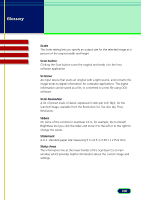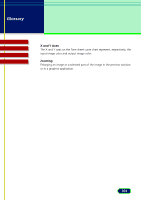Canon CanoScan N670U CanoScan N670U/N676U/N1240U ScanGear CS-U 6.2 for Win/Mac - Page 100
Scale, Scan button, Scanner, Scan Resolution, Sliders, Statement, Status Area
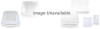 |
View all Canon CanoScan N670U manuals
Add to My Manuals
Save this manual to your list of manuals |
Page 100 highlights
Glossary Contents Troubleshooting Glossary Index Scale The Scale setting lets you specify an output size for the selected image as a percent of the original width and height. Scan button Clicking the Scan button scans the original and sends it to the host software application. Scanner An input device that scans an original with a light source, and converts the image tones to digital information for computer applications. The digital information can be saved as a file, or converted to a text file using OCR software. Scan Resolution A list of preset levels of detail, expressed in dots per inch (dpi), for the scanned image, available from the Resolution list. See also dpi, Pixel, Resolution. Sliders On some of the controls in ScanGear CS-U, for example, the Contrast/ Brightness tool you click the slider and move it to the left or to the right to change the values. Statement A U.S. standard paper size measuring 5.5 x 8.5 in (139.7 x 215.9 mm). Status Area The information line at the lower border of the ScanGear CS-U main window which provides helpful information about the current image and settings. 100