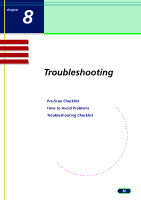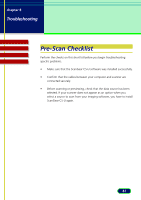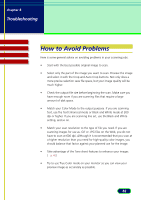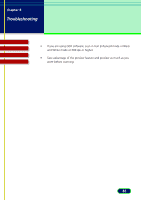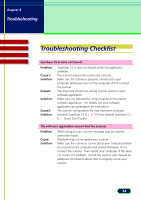Canon CanoScan N670U CanoScan N670U/N676U/N1240U ScanGear CS-U 6.2 for Win/Mac - Page 85
Some buttons are grayed-out., Problem, Cause, Solution, Scanning is too slow., With Windows
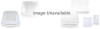 |
View all Canon CanoScan N670U manuals
Add to My Manuals
Save this manual to your list of manuals |
Page 85 highlights
chapter 8 Troubleshooting Contents Troubleshooting Glossary Index Some buttons are grayed-out. Problem: Cause: Solution: Some buttons are grayed-out and not available. Some functions are not available until an image has been previewed. Preview an image. Scanning is too slow. Problem: Cause1: Solution: Cause 2: Solution: The scanner is taking an unusually long time to print or scan. The selected output resolution of the image may be too high for the resolution of your printer, or your computer may be low on memory. Before scanning the image, make sure you have set the Scan Resolution on the Main tab to not exceed the resolution of your printer. Also check to see if there is enough memory available in your computer. Before scanning, quit other applications that are not in use. With Windows, DMA option for computer's hard disk drive is not turned on. Turn on the DMA option in the System Properties dialog as described below. Windows 98/Me: (1) Right-click the [My Computer] icon on the Windows desktop. (2) Select [Properties] from the pop-up menu and click the [Device Manager] tab in the System Properties dialog. (3) In the [Disk Drives] category, select the appropriate hard disk and click the [Properties] button on the Device Manager tab. (4) Click the [Settings] tab and place a check in the [DMA] option. (5) Restart the computer. 85