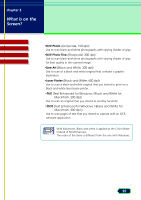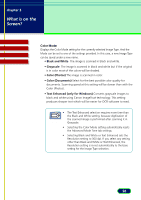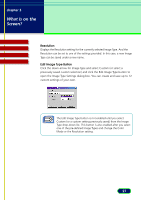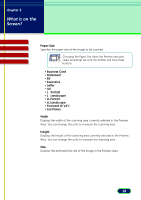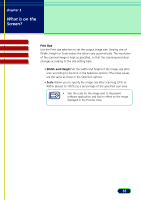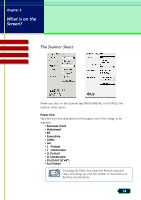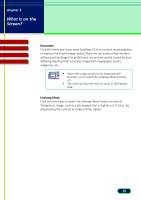Canon CanoScan N670U CanoScan N670U/N676U/N1240U ScanGear CS-U 6.2 for Win/Mac - Page 30
The Main Sheet
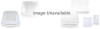 |
View all Canon CanoScan N670U manuals
Add to My Manuals
Save this manual to your list of manuals |
Page 30 highlights
chapter 3 What is on the Screen? Contents Troubleshooting Glossary Index Advanced Mode Main Window The Main Sheet Color Mode The Color Mode determines how the original will be scanned: Black and White, Grayscale, Color, etc. Click the down-arrow and select a setting from the drop-down list. • Black and White The image is scanned in black and white. • Grayscale The image is scanned in black and white but if the original is in color most of the colors will be shaded. • Color (Photos) The image is scanned in color. • Color (Documents) Select for the best possible color quality for documents. Scanning speed at this setting will be slower than with the Color (Photos). • Text Enhanced (only for Windows) Converts grayscale images to black and white using Canon ImageTrust technology. This setting produces sharper text which will be easier for OCR software to read. 30