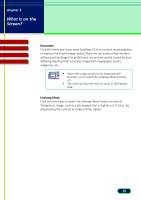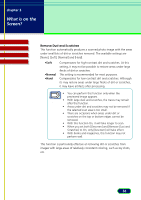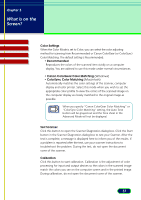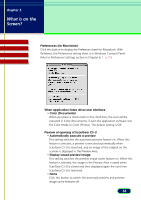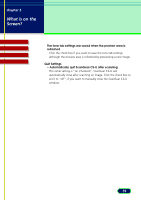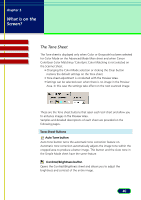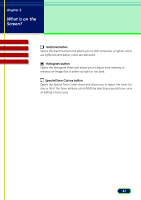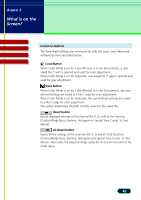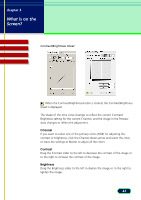Canon CanoScan N670U CanoScan N670U/N676U/N1240U ScanGear CS-U 6.2 for Win/Mac - Page 40
The Tone Sheet, ColorGear Color Matching / ColorSync Color Matching is not selected
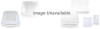 |
View all Canon CanoScan N670U manuals
Add to My Manuals
Save this manual to your list of manuals |
Page 40 highlights
chapter 3 What is on the Screen? Contents Troubleshooting Glossary Index The Tone Sheet The Tone sheet is displayed only when Color or Grayscale has been selected for Color Mode on the Advanced Mode Main sheet and when Canon ColorGear Color Matching / ColorSync Color Matching is not selected on the Scanner Sheet. • Changing the Color Mode selection or clicking the Clear button restores the default settings on the Tone sheet. • Tone sheet adjustment is conducted with the Preview Area. • Settings can be selected even when there is no image in the Preview Area. In this case the settings take effect on the next scanned image. These are the Tone sheet buttons that open each tool chart and allow you to enhance images in the Preview Area. Samples and detailed descriptions of each sheet are provided on the following pages. Tone Sheet Buttons Auto Tone button Auto Tone button turns the automatic tone correction feature on. Automatic tone correction automatically adjusts the image tone within the cropped area to produce a better image. This button and the Auto tone in the Simple Mode sheet have the same feature. Contrast/Brightness button Opens the Contrast/Brightness sheet and allows you to adjust the brightness and contrast of the entire image. 40