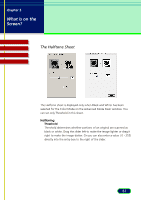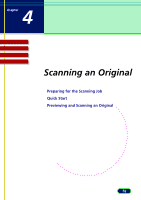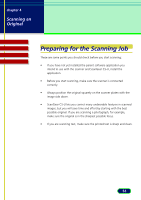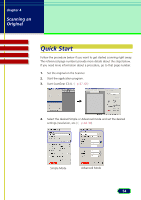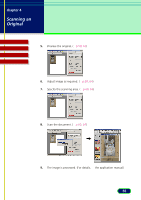Canon CanoScan N670U CanoScan N670U/N676U/N1240U ScanGear CS-U 6.2 for Win/Mac - Page 50
Here are some hints for editing curves, toward the white areas, the preview image tones are
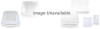 |
View all Canon CanoScan N670U manuals
Add to My Manuals
Save this manual to your list of manuals |
Page 50 highlights
chapter 3 What is on the Screen? Contents Troubleshooting Glossary Index Here are some hints for editing curves: Note • Curve handles are drawn on a white background as a red dot to signify that they are editable. When the cursor is over the handle, it changes to a crosshair. • Curve end points can be selected and dragged to any point in the curve but cannot be deleted. • Up to 15 points can be added to a curve by clicking anywhere in the curve box. • If you drag a point outside of a curve box, it will be deleted from the curve and a new curve will form with the remaining points. • The x and y axes on the curve chart represent the input image color and output image color. When you add a handle to the curve and drag that handle toward the white areas, the preview image tones are adjusted to reflect the change. • More than one handle cannot be positioned on a vertical line but more than one handle can be positioned on a horizontal line so you can have several handles on a horizontal line. 50