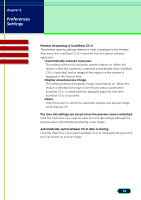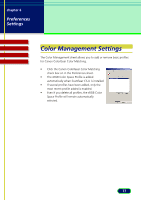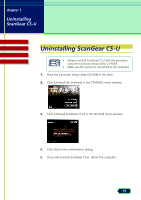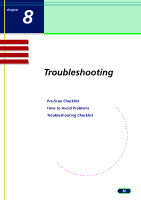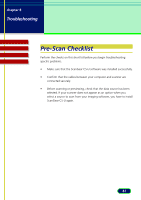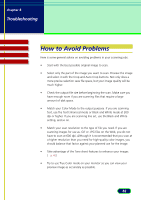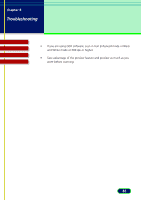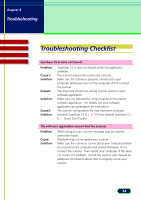Canon CanoScan N670U CanoScan N670U/N676U/N1240U ScanGear CS-U 6.2 for Win/Mac - Page 81
Pre-Scan Checklist - install software
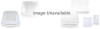 |
View all Canon CanoScan N670U manuals
Add to My Manuals
Save this manual to your list of manuals |
Page 81 highlights
chapter 8 Troubleshooting Contents Troubleshooting Glossary Index Pre-Scan Checklist Perform the checks on this short list before you begin troubleshooting specific problems. • Make sure that the ScanGear CS-U software was installed successfully. • Confirm that the cables between your computer and scanner are connected securely. • Before scanning or previewing, check that the data source has been selected. If your scanner does not appear as an option when you select a source to scan from your imaging software, you have to install ScanGear CS-U again. 81

81
chapter 8
Troubleshooting
Troubleshooting
Glossary
Contents
Index
Pre-Scan Checklist
Perform the checks on this short list before you begin troubleshooting
specific problems.
•
Make sure that the ScanGear CS-U software was installed successfully.
•
Confirm that the cables between your computer and scanner are
connected securely.
•
Before scanning or previewing, check that the data source has been
selected. If your scanner does not appear as an option when you
select a source to scan from your imaging software, you have to install
ScanGear CS-U again.