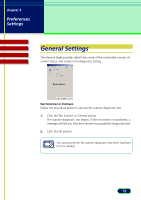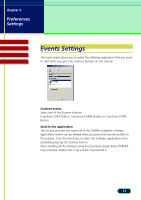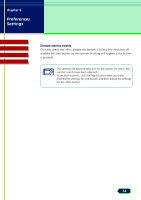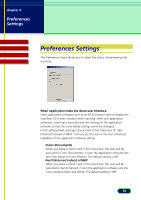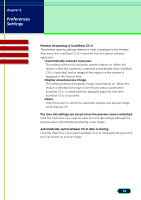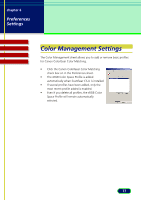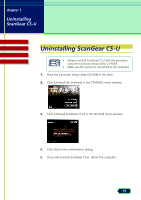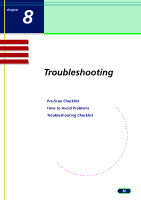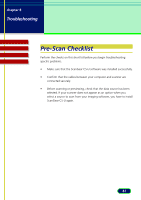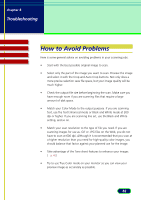Canon CanoScan N670U CanoScan N670U/N676U/N1240U ScanGear CS-U 6.2 for Win/Mac - Page 77
Color Management Settings
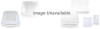 |
View all Canon CanoScan N670U manuals
Add to My Manuals
Save this manual to your list of manuals |
Page 77 highlights
chapter 6 Preferences Settings Contents Troubleshooting Glossary Index Color Management Settings The Color Management sheet allows you to add or remove basic profiles for Canon ColorGear Color Matching. • Click the Canon ColorGear Color Matching check box on in the Preferences sheet. • The sRGB Color Space Profile is added automatically when ScanGear CS-U is installed. • If several profiles have been added, only the most recent profile added is enabled. • Even if you delete all profiles, the sRGB Color Space Profile will remain automatically selected. 77

77
chapter 6
Preferences
Settings
Troubleshooting
Glossary
Contents
Index
Color Management Settings
The Color Management sheet allows you to add or remove basic profiles
for Canon ColorGear Color Matching.
•
Click the Canon ColorGear Color Matching
check box on in the Preferences sheet.
•
The sRGB Color Space Profile is added
automatically when ScanGear CS-U is installed.
•
If several profiles have been added, only the
most recent profile added is enabled.
•
Even if you delete all profiles, the sRGB Color
Space Profile will remain automatically
selected.