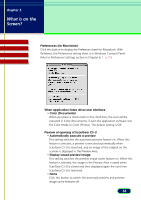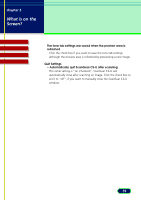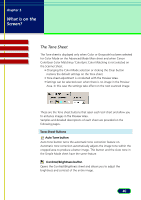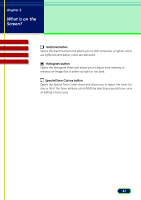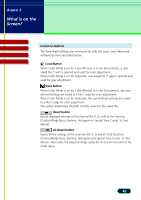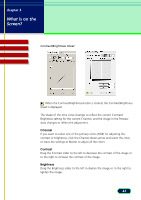Canon CanoScan N670U CanoScan N670U/N676U/N1240U ScanGear CS-U 6.2 for Win/Mac - Page 43
Contrast/Brightness Sheet, Channel, Contrast, Brightness
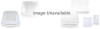 |
View all Canon CanoScan N670U manuals
Add to My Manuals
Save this manual to your list of manuals |
Page 43 highlights
chapter 3 What is on the Screen? Contents Troubleshooting Glossary Index Contrast/Brightness Sheet When the Contrast/Brightness button is clicked, the Contrast/Brightness sheet is displayed. The shape of the tone curve changes to reflect the current Contrast/ Brightness setting for the current Channel, and the image in the Preview Area changes to reflect the adjustment. Channel If you want to select one of the primary colors (RGB) for adjusting the contrast or brightness, click the Channel down-arrow and select the color, or leave the settings at Master to adjust all the colors. Contrast Drag the Contrast slider to the left to decrease the contrast of the image or to the right to increase the contrast of the image. Brightness Drag the Brightness slider to the left to darken the image or to the right to lighten the image. 43