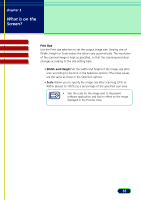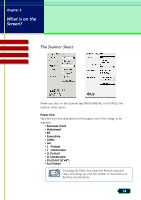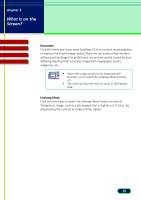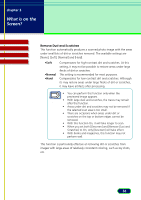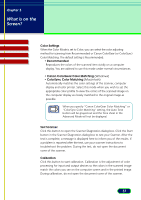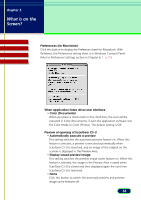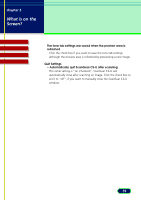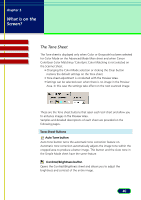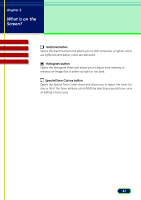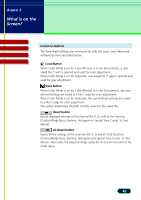Canon CanoScan N670U CanoScan N670U/N676U/N1240U ScanGear CS-U 6.2 for Win/Mac - Page 37
Color Settings, Test Scanner, Calibration, Color Matching. The default setting is Recommended.
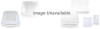 |
View all Canon CanoScan N670U manuals
Add to My Manuals
Save this manual to your list of manuals |
Page 37 highlights
chapter 3 What is on the Screen? Contents Troubleshooting Glossary Index Color Settings When the Color Mode is set to Color, you can select the color adjusting method for scanning from Recommended or Canon ColorGear (or ColorSync) Color Matching. The default setting is Recommended. • Recommended Reproduces the colors of the scanned item vividly on a computer display. You are advised to use this mode under normal circumstances. • Canon ColorGear Color Matching (Windows) • ColorSync Color Matching (Macintosh) Automatically matches the color settings of the scanner, computer display and color printer. Select this mode when you wish to set the appropriate color profile to view the colors of the scanned image on the computer display as closely matched to the original image as possible. When you specify "Canon ColorGear Color Matching" or "ColorSync Color Matching" setting, the Auto Tone button will be grayed out and the Tone sheet in the Note Advanced Mode will not be displayed. Test Scanner Click this button to open the Scanner Diagnostics dialog box. Click the Start button in the Scanner Diagnostics dialog box to test your Scanner. After the test is complete, a message is displayed here to inform you of the results. If a problem is reported after the test, use your scanner instructions to troubleshoot the problem. During the test, do not open the document cover of the scanner. Calibration Click this button to start calibration. Calibration is the adjustment of color processing for input and output devices so the colors in the scanned image match the colors you see on the computer screen and in the printed image. During calibration, do not open the document cover of the scanner. 37