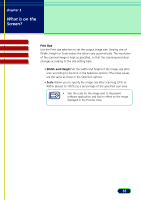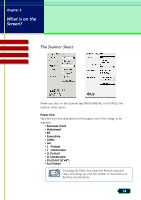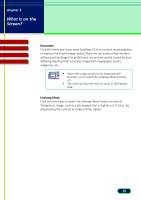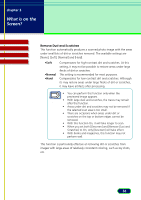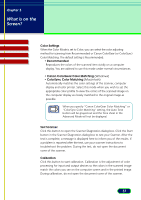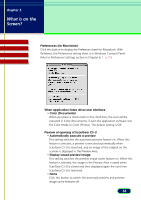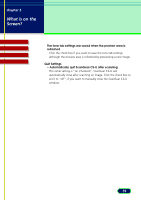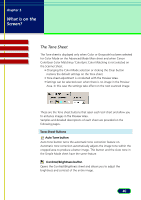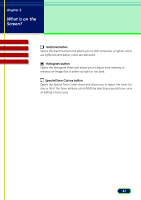Canon CanoScan N670U CanoScan N670U/N676U/N1240U ScanGear CS-U 6.2 for Win/Mac - Page 36
Remove Dust and Scratches, None], [Soft], [Normal] and [Hard].
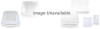 |
View all Canon CanoScan N670U manuals
Add to My Manuals
Save this manual to your list of manuals |
Page 36 highlights
chapter 3 What is on the Screen? Contents Troubleshooting Glossary Index Remove Dust and Scratches This function automatically produces a scanned photo image with the areas under small bits of dirt or scratches removed. The available settings are [None], [Soft], [Normal] and [Hard]. •Soft •Normal •Hard Compensates for high-contrast dirt and scratches. At this setting, it may not be possible to restore areas under large flecks of dirt or scratches. This setting is recommended for most purposes. Compensates for low-contrast dirt and scratches. Although its may restore areas under large flecks of dirt or scratches, it may leave artifacts after processing. • You can perform this function only when the previewed image appears. Note • With large dust and scratches, the traces may remain after this function. • Areas under dirt and scratches may not be removed if the selected scan area is too small. • There are occasions when areas under dirt or scratches on the top or bottom edges cannot be removed. • With this function On, it will take longer to scan. • When you set both [Descreen] and [Remove Dust and Scratches] to On, only [Descreen] will take effect. • With books and magazines, this function may not perform well. This function is particularly effective at removing dirt or scratches from images with large areas of relatively consistent coloring, such as sky shots, etc. 36