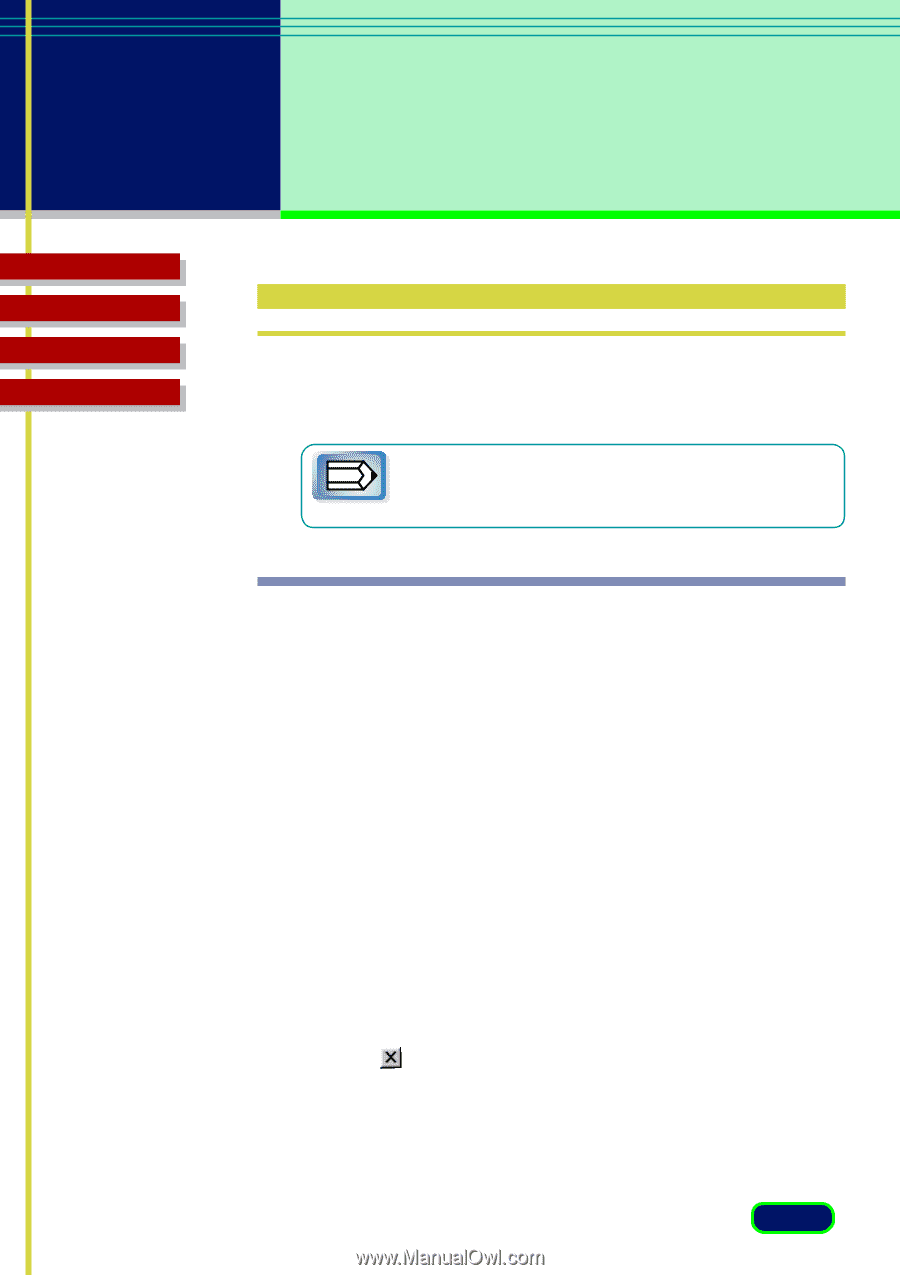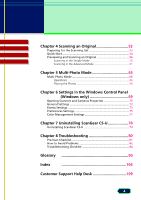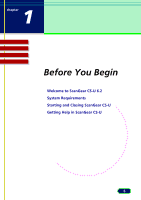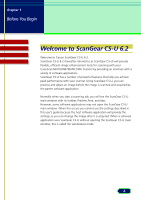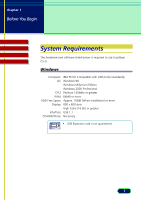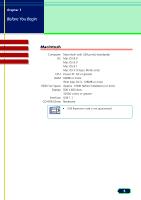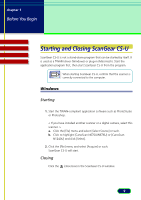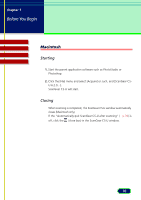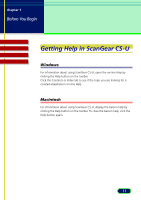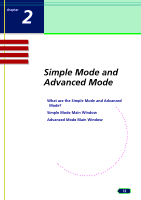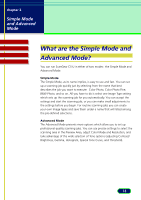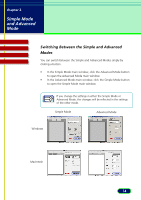Canon CanoScan N670U CanoScan N670U/N676U/N1240U ScanGear CS-U 6.2 for Win/Mac - Page 9
Starting and Closing ScanGear CS-U - driver
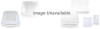 |
View all Canon CanoScan N670U manuals
Add to My Manuals
Save this manual to your list of manuals |
Page 9 highlights
chapter 1 Before You Begin Contents Troubleshooting Glossary Index Starting and Closing ScanGear CS-U ScanGear CS-U is not a stand-alone program that can be started by itself. It is used as a TWAIN driver (Windows) or plug-in (Macintosh). Start the application program first, then start ScanGear CS-U from the program. When starting ScanGear CS-U, confirm that the scanner is correctly connected to the computer. Note Windows Starting 1. Start the TWAIN-compliant application software such as PhotoStudio or Photoshop. < If you have installed another scanner or a digital camera, select this scanner. > a. Click the [File] menu and select [Select Source] or such. b. Click to highlight [CanoScan N670U/N676U] or [CanoScan N1240U] and click [Select]. 2. Click the [File] menu and select [Acquire] or such. ScanGear CS-U will start. Closing Click the (close box) in the ScanGear CS-U window. 9