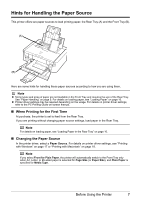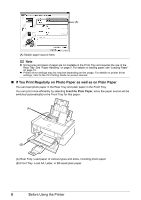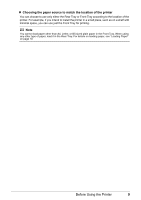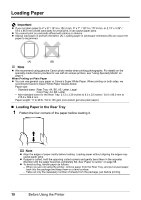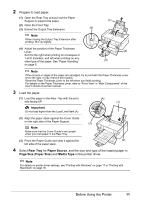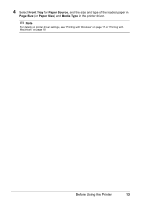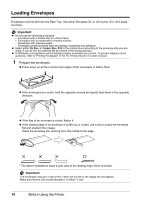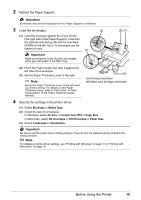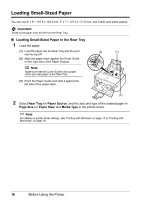Canon PIXMA iP3500 iP3500 series Quick Start Guide - Page 16
Loading Paper in the Front Tray - user manual
 |
View all Canon PIXMA iP3500 manuals
Add to My Manuals
Save this manual to your list of manuals |
Page 16 highlights
„ Loading Paper in the Front Tray You can load A4, Letter, or B5-sized plain paper (such as Canon Super White Paper SW-201) in the Front Tray. You cannot load any other paper in the Front Tray. 1 Flatten the four corners of the paper before loading it. See "Flatten the four corners of the paper before loading it." on page 10. 2 Prepare to load paper. (1) Open the Front Tray. (3) (2) Extend the Output Tray Extension. (3) Set the Paper Thickness Lever to the left. . Note Reset the Paper Thickness Lever to the left when you finish printing. For details on the Paper Thickness Lever, refer to "Front View" in "Main Components" of the User's Guide on-screen manual. (1) 3 Load the paper with the print side facing DOWN. (1) Load the paper into the Front Tray with the print side facing DOWN and the leading edge to the far side. . Important Do not load higher than the Load Limit Mark (A). (2) (A) (1) (2) Align the right edge of the paper stack against the inner face of the Front Tray. (4) (3) Align the near and left edges of the paper stack with the Paper Size Mark. (4) Pinch the Paper Guide and slide it until it lightly touches the left side of the loaded paper stack. . Important If the Paper Guide is pressed too firmly against the side of the loaded paper, the paper may bend and not feed properly. . Important When loading paper in the Front Tray, refer to the illustration left and make sure not to load paper with the wrong side up. (2) (3) 12 Before Using the Printer