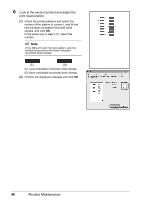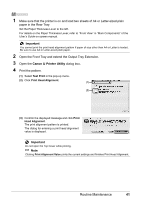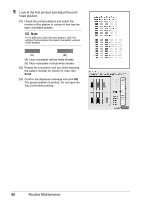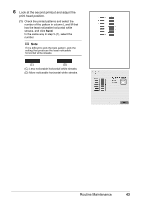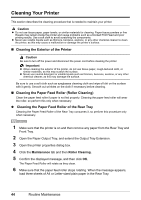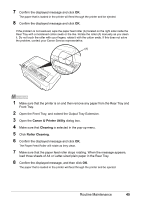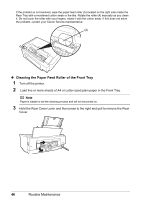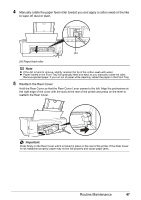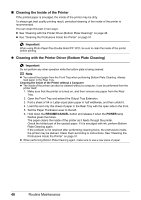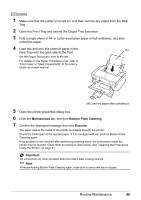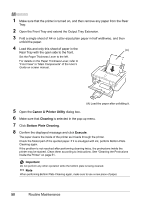Canon PIXMA iP3500 iP3500 series Quick Start Guide - Page 49
Canon IJ Printer Utility, Cleaning, Roller Cleaning, Open the Front Tray
 |
View all Canon PIXMA iP3500 manuals
Add to My Manuals
Save this manual to your list of manuals |
Page 49 highlights
7 Confirm the displayed message and click OK. The paper that is loaded in the printer will feed through the printer and be ejected. 8 Confirm the displayed message and click OK. If the problem is not resolved, wipe the paper feed roller (A) located on the right side inside the Rear Tray with a moistened cotton swab or the like. Rotate the roller (A) manually as you clean it. Do not touch the roller with your fingers; rotate it with the cotton swab. If this does not solve the problem, contact your Canon Service representative. (A) 1 Make sure that the printer is on and then remove any paper from the Rear Tray and Front Tray. 2 Open the Front Tray, and extend the Output Tray Extension. 3 Open the Canon IJ Printer Utility dialog box. 4 Make sure that Cleaning is selected in the pop-up menu. 5 Click Roller Cleaning. 6 Confirm the displayed message and click OK. The Paper Feed Roller will rotate as they clean. 7 Make sure that the paper feed roller stops rotating. When the message appears, load three sheets of A4 or Letter-sized plain paper in the Rear Tray. 8 Confirm the displayed message, and then click OK. The paper that is loaded in the printer will feed through the printer and be ejected. Routine Maintenance 45