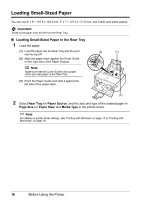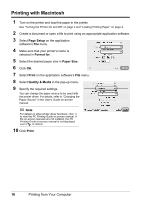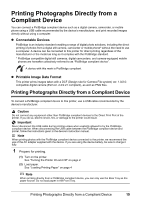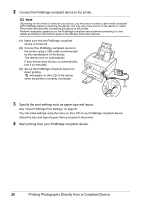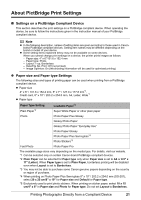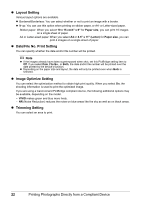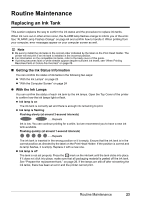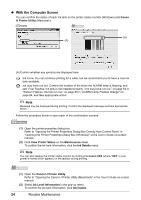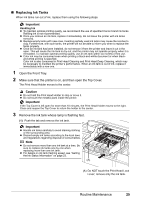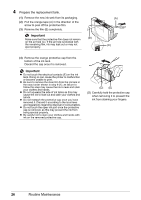Canon PIXMA iP3500 iP3500 series Quick Start Guide - Page 25
About PictBridge Print Settings, Settings on a PictBridge Compliant Device
 |
View all Canon PIXMA iP3500 manuals
Add to My Manuals
Save this manual to your list of manuals |
Page 25 highlights
About PictBridge Print Settings „ Settings on a PictBridge Compliant Device This section describes the print settings on a PictBridge compliant device. When operating the device, be sure to follow the instructions given in the instruction manual of your PictBridge compliant device. Note z In the following description, names of setting items are given according to those used in Canonbrand PictBridge compliant devices. Setting item names may be different depending on the brand or model of your device. z Some setting items explained below may not be available on some devices. When you cannot change print settings on a device, the printer prints images as follows: - Paper size: 4" x 6"/101.6 x 152.4 mm - Paper type: Photo - Layout: 1-up, Borderless - Date/File No. Print: Off (not printed) - Image Optimize: On (the shooting information will be used for optimized printing) z Paper size and Paper type Settings The following sizes and types of printing paper can be used when printing from a PictBridge compliant device. z Paper size 4" x 6" / 101.6 x 152.4 mm, 5" x 7" / 127.0 x 177.8 mm*1, Credit card, 8" x 10" / 203.2 x 254.0 mm, A4, Letter, Wide*1 z Paper type Paper Type Setting Plain Paper*2 Loadable Paper*3 Super White Paper or other plain paper Photo Photo Paper Plus Glossy Glossy Photo Paper Glossy Photo Paper "Everyday Use" Photo Paper Glossy Photo Paper Plus Semi-gloss*4 Photo Stickers*5 Fast Photo Photo Paper Pro The available page sizes vary depending on the media type. For details, visit our website. *1 Can be selected only on certain Canon-brand PictBridge compliant devices. *2 Plain Paper can be selected for Paper type only when Paper size is set to A4 or 8.5" x 11" (Letter). When Paper type is set to Plain Paper, borderless printing will be disabled even when Layout is set to Borderless. *3 You may not be able to purchase some Canon genuine papers depending on the country or region of purchase. *4 When printing on Photo Paper Plus Semi-gloss 8" x 10" / 203.2 x 254.0 mm (SG-201), select 20 x 25 cm/8" x 10" for Paper size and Default for Paper type. *5 Exclusively used to print photo stickers. When printing on sticker paper, select 10 x 15 cm/4" x 6" in Paper size and Photo for Paper type. Do not set Layout to Borderless. Printing Photographs Directly from a Compliant Device 21