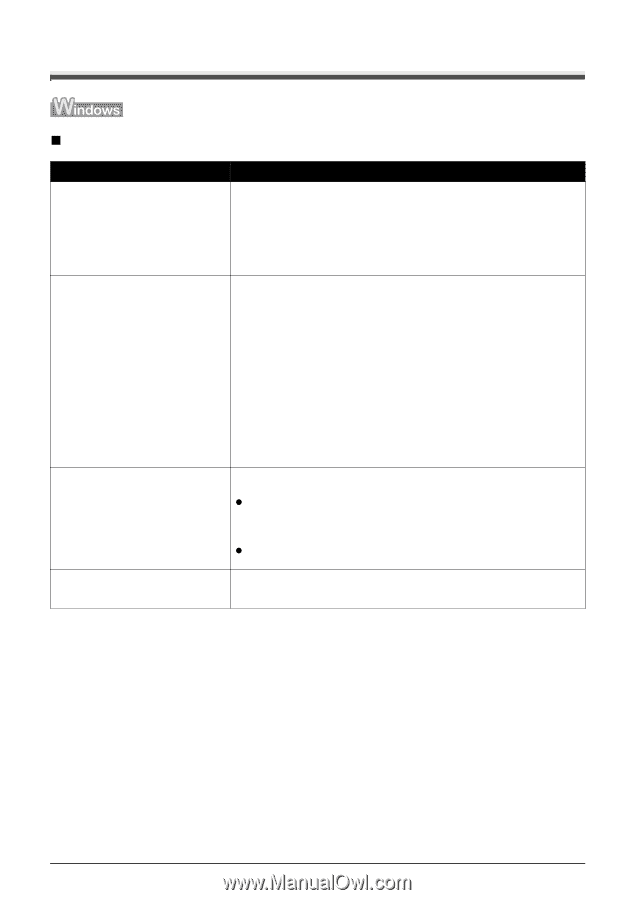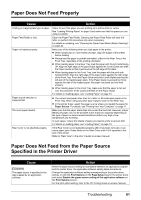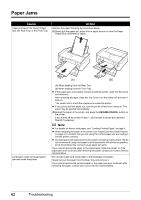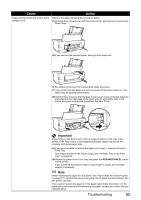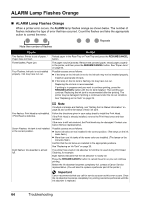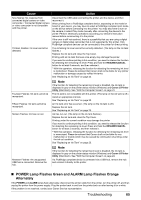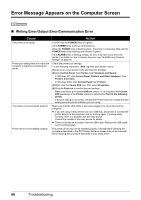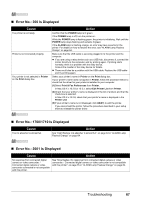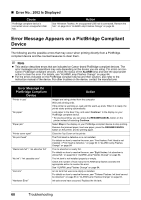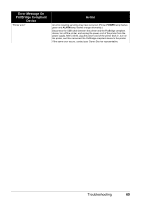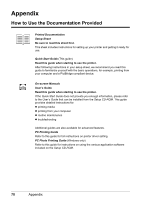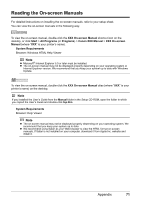Canon PIXMA iP3500 iP3500 series Quick Start Guide - Page 70
Error Message Appears on the Computer Screen, Writing Error/Output Error/Communication Error
 |
View all Canon PIXMA iP3500 manuals
Add to My Manuals
Save this manual to your list of manuals |
Page 70 highlights
Error Message Appears on the Computer Screen „ Writing Error/Output Error/Communication Error Cause The printer is not ready. Printer port setting does not match the computer's interface connecting the printer. The printer is not connected properly. Printer driver is not installed properly. Action Confirm that the POWER lamp is lit green. If the POWER lamp is off, turn the printer on. While the POWER lamp is flashing green, the printer is initializing. Wait until the POWER lamp stops flashing and remains lit green. If the ALARM lamp is flashing orange, an error may have occurred in the printer. For details on how to resolve the error, see "ALARM Lamp Flashes Orange" on page 64. Check the printer port settings. * In the following instruction, "XXX" signifies your printer's name. (1)Log on as a user account with administrator privilege. (2)Click Control Panel, then Printer under Hardware and Sound. In Windows XP, click Control Panel, Printers and Other Hardware, then Printers and Faxes. In Windows 2000, click Control Panel then Printers. (3)Right-click the Canon XXX icon, then select Properties. (4)Click the Ports tab to confirm the port settings. Make sure that a port named USBnnn (where "n" is a number) with Canon XXX appearing in the Printer column is selected for Print to the following port(s). If the port setting is not correct, reinstall the Printer Drivers or change the port setting according to the interface you are using. Make sure that the USB cable is securely plugged in to the printer and the computer. z If you are using a relay device such as a USB hub, disconnect it, connect the printer directly to the computer, and try printing again. If printing starts normally, there is a problem with the relay device. Consult the reseller of the relay device for details. z There could also be a problem with the USB cable. Replace the USB cable and try printing again. The printer driver may not be installed properly. Uninstall them following the procedure described in the PC Printing Guide on-screen manual and reinstall them following the procedure described in your setup sheet. 66 Troubleshooting