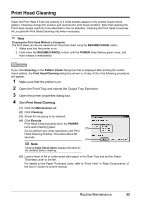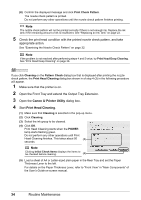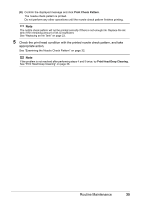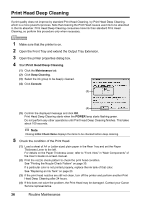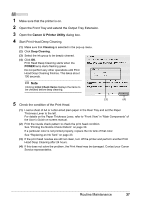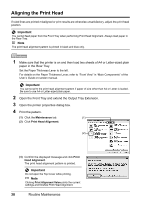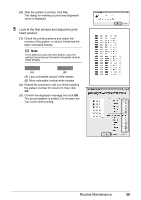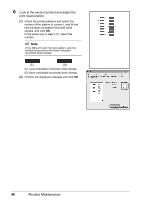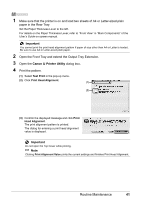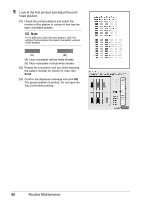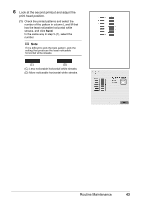Canon PIXMA iP3500 iP3500 series Quick Start Guide - Page 42
Aligning the Print Head, Maintenance, Print Head Alignment, Print
 |
View all Canon PIXMA iP3500 manuals
Add to My Manuals
Save this manual to your list of manuals |
Page 42 highlights
Aligning the Print Head If ruled lines are printed misaligned or print results are otherwise unsatisfactory, adjust the print head position. Important You cannot feed paper from the Front Tray when performing Print Head Alignment. Always load paper in the Rear Tray. Note The print head alignment pattern is printed in black and blue only. 1 Make sure that the printer is on and then load two sheets of A4 or Letter-sized plain paper in the Rear Tray. Set the Paper Thickness Lever to the left. For details on the Paper Thickness Lever, refer to "Front View" in "Main Components" of the User's Guide on-screen manual. Important You cannot print the print head alignment pattern if paper of size other than A4 or Letter is loaded. Be sure to use A4 or Letter-sized plain paper. 2 Open the Front Tray and extend the Output Tray Extension. 3 Open the printer properties dialog box. 4 Print the pattern. (1) Click the Maintenance tab. (1) (2) Click Print Head Alignment. (2) (3) Confirm the displayed message and click Print Head Alignment. The print head alignment pattern is printed. Important Do not open the Top Cover while printing. Note Clicking Print Alignment Value prints the current settings and finishes Print Head Alignment. 38 Routine Maintenance