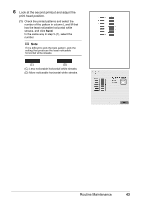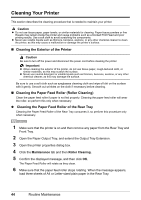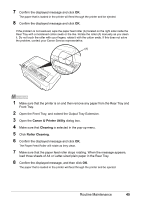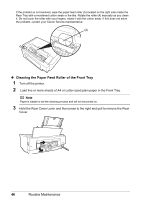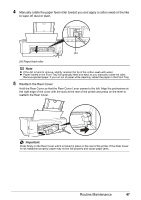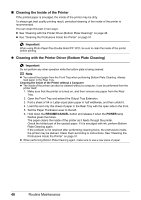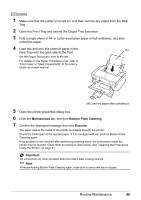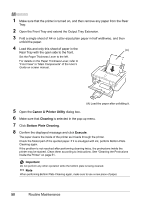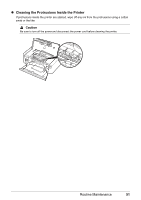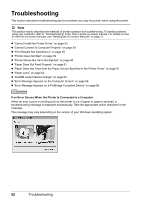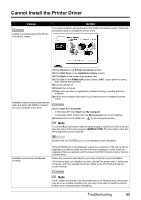Canon PIXMA iP3500 iP3500 series Quick Start Guide - Page 52
Cleaning the Inside of the Printer, Cleaning with the Printer Driver Bottom Plate Cleaning
 |
View all Canon PIXMA iP3500 manuals
Add to My Manuals
Save this manual to your list of manuals |
Page 52 highlights
„ Cleaning the Inside of the Printer If the printed paper is smudged, the inside of the printer may be dirty. To always get best quality printing result, periodical cleaning of the inside of the printer is recommended. You can clean this part in two ways: z See "Cleaning with the Printer Driver (Bottom Plate Cleaning)" on page 48. z See "Cleaning the Protrusions Inside the Printer" on page 51. Important When using Photo Paper Plus Double Sided PP-101D, be sure to clean the inside of the printer before printing. z Cleaning with the Printer Driver (Bottom Plate Cleaning) Important Do not perform any other operation while the bottom plate is being cleaned. Note z You cannot feed paper from the Front Tray when performing Bottom Plate Cleaning. Always load paper in the Rear Tray. Cleaning the Inside of the Printer without a Computer z The inside of the printer can also be cleaned without a computer; it can be performed from the printer itself. 1. Make sure that the printer is turned on, and then remove any paper from the Rear Tray. 2. Open the Front Tray and extend the Output Tray Extension. 3. Fold a sheet of A4 or Letter-sized plain paper in half widthwise, and then unfold it. 4. Load this and only this sheet of paper in the Rear Tray with the open side to the front. 5. Set the Paper Thickness Lever to the left. 6. Hold down the RESUME/CANCEL button and release it when the POWER lamp flashes green five times. The paper cleans the inside of the printer as it feeds through the printer. Check the folded part of the ejected paper. If it is smudged with ink, perform Bottom Plate Cleaning again. If the problem is not resolved after performing cleaning twice, the protrusions inside the printer may be stained. Clean them according to instructions. See "Cleaning the Protrusions Inside the Printer" on page 51. z When performing Bottom Plate Cleaning again, make sure to use a new piece of paper. 48 Routine Maintenance