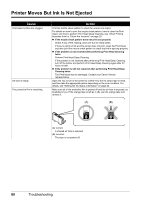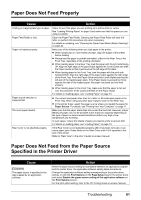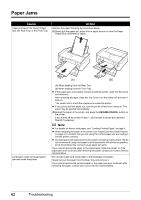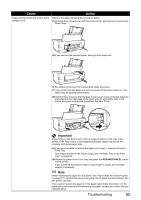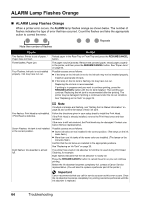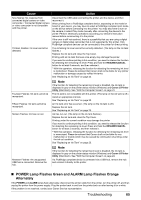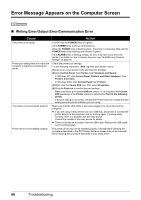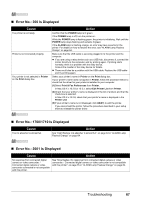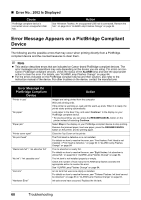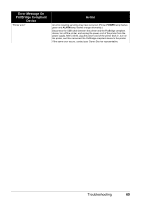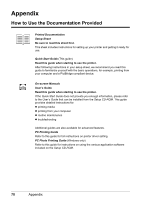Canon PIXMA iP3500 iP3500 series Quick Start Guide - Page 69
POWER Lamp Flashes Green and ALARM Lamp Flashes Orange, Alternately, POWER, ALARM, RESUME/CANCEL - operator error
 |
View all Canon PIXMA iP3500 manuals
Add to My Manuals
Save this manual to your list of manuals |
Page 69 highlights
Cause Action Nine flashes: No response from connected digital camera or video camcorder. / Connected digital camera or video camcorder is not compatible with this printer. Disconnect the USB cable connecting the printer and the device, and then reconnect it. When printing from a PictBridge compliant device, depending on the model or brand of your device, you may have to select a PictBridge compliant print mode on the device before connecting it to the printer. You may also have to turn on the camera or select Play mode manually after connecting the device to the printer. Perform necessary operations according your device's instruction manual before reconnecting it to the printer. If the error is still not resolved, there is a possibility that you are using a digital camera or digital video camcorder that is not supported by this printer. Only PictBridge compliant devices can be connected to the printer for direct printing. Thirteen Flashes: Ink level cannot be detected. The remaining ink level cannot be correctly detected. (The lamp on the ink tank flashes.) Replace the ink tank and close the Top Cover. Printing with an ink tank that was once empty may damage the printer. If you want to continue printing in this condition, you need to release the function for detecting the remaining ink level. Press and hold the RESUME/CANCEL button for at least 5 seconds, and then release it. * With this operation, releasing the function for detecting the remaining ink level is memorized. Please be advised that Canon shall not be liable for any printer malfunction or damage caused by refilled ink tanks. See "Replacing an Ink Tank" on page 23. Fourteen Flashes: Ink tank cannot be recognized. Fifteen Flashes: Ink tank cannot be recognized. Sixteen Flashes: Ink has run out. Note If the function for detecting the remaining in level is disabled, the ink tank is displayed in gray on the printer status monitor (Windows) and Canon IJ Printer Utility (Macintosh). See "With the Computer Screen" on page 24. The ink tank is not compatible with this printer. (The lamp on the ink tank is off.) Install an appropriate ink tank. See "Replacing an Ink Tank" on page 23. An Ink tank error has occurred. (The lamp on the ink tank is off.) Replace the ink tank. See "Replacing an Ink Tank" on page 23. Ink has run out. (The lamp on the ink tank flashes.) Replace the ink tank and close the Top Cover. Printing under the current condition may damage the printer. If you want to continue printing in this condition, you need to release the function for detecting the remaining ink level. Press and hold the RESUME/CANCEL button for at least 5 seconds, and then release it. * With this operation, releasing the function for detecting the remaining ink level is memorized. Please be advised that Canon shall not be liable for any malfunction or trouble which may be caused by continuation of printing under the ink out condition. See "Replacing an Ink Tank" on page 23. Nineteen Flashes: An unsupported USB hub is connected. Remove the hub. Note If the function for detecting the remaining in level is disabled, the ink tank is displayed in gray on the printer status monitor (Windows) and Canon IJ Printer Utility (Macintosh). See "With the Computer Screen" on page 24. If a PictBridge compliant device is connected via a USB hub, remove the hub and connect it directly to the printer. „ POWER Lamp Flashes Green and ALARM Lamp Flashes Orange Alternately If the POWER and ALARM lamps flash alternately, disconnect the printer cable from the printer, turn the printer off, and then unplug the printer from the power supply. Plug the printer back in and turn the printer back on after leaving it for a while. If the problem is not resolved, contact your Canon Service representative. Troubleshooting 65