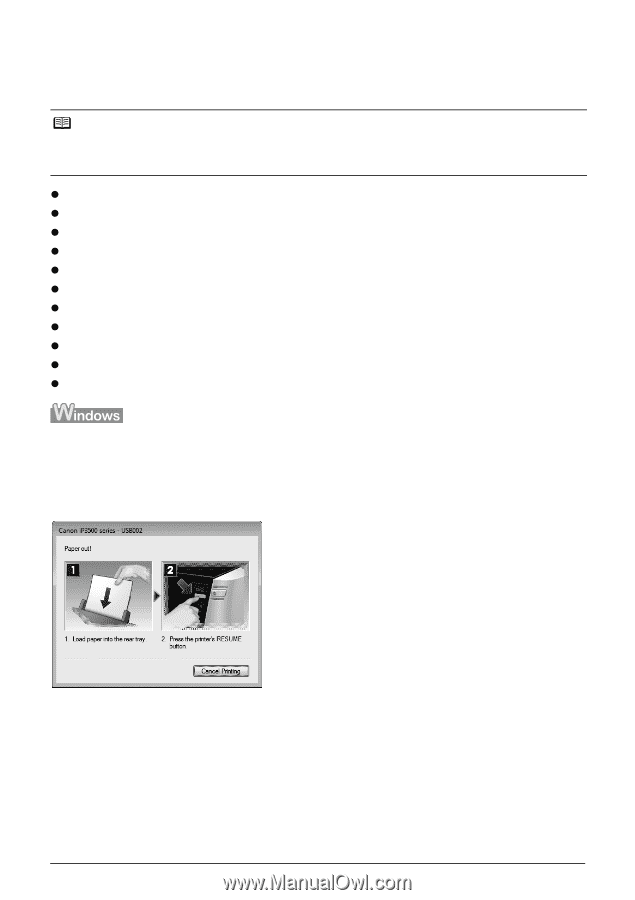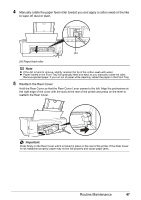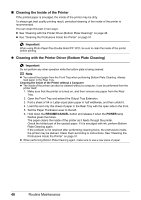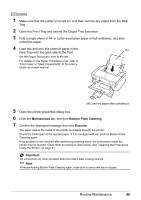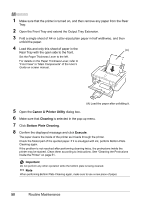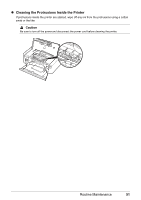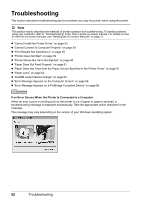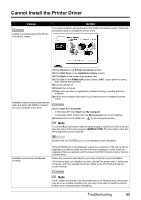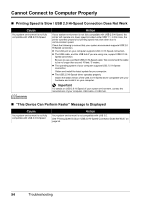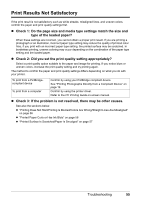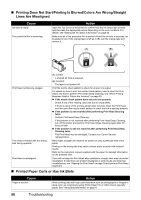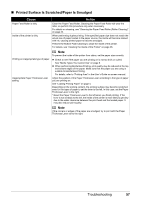Canon PIXMA iP3500 iP3500 series Quick Start Guide - Page 56
Troubleshooting
 |
View all Canon PIXMA iP3500 manuals
Add to My Manuals
Save this manual to your list of manuals |
Page 56 highlights
Troubleshooting This section describes troubleshooting tips for problems you may encounter when using the printer. Note This section mainly describes the methods of printer operation for troubleshooting. To handle problems using your computer, refer to "Troubleshooting" in the User's Guide on-screen manual. For details on how to view the on-screen manuals, see "Reading the On-screen Manuals" on page 71. z "Cannot Install the Printer Driver" on page 53 z "Cannot Connect to Computer Properly" on page 54 z "Print Results Not Satisfactory" on page 55 z "Printer Does Not Start" on page 59 z "Printer Moves But Ink Is Not Ejected" on page 60 z "Paper Does Not Feed Properly" on page 61 z "Paper Does Not Feed from the Paper Source Specified in the Printer Driver" on page 61 z "Paper Jams" on page 62 z "ALARM Lamp Flashes Orange" on page 64 z "Error Message Appears on the Computer Screen" on page 66 z "Error Message Appears on a PictBridge Compliant Device" on page 68 If an Error Occurs When the Printer Is Connected to a Computer When an error occurs in printing such as the printer is out of paper or paper is jammed, a troubleshooting message is displayed automatically. Take the appropriate action described in the message. The message may vary depending on the version of your Windows operating system. 52 Troubleshooting