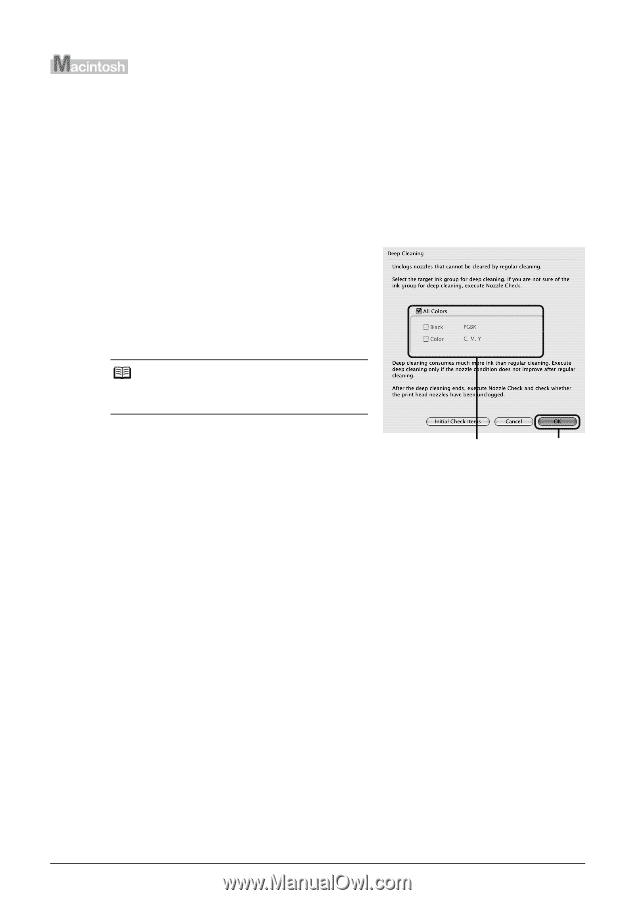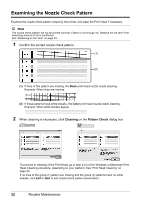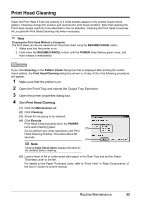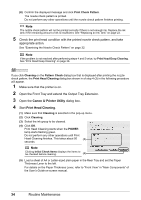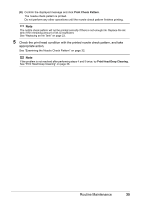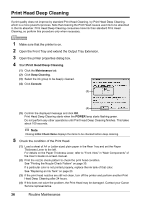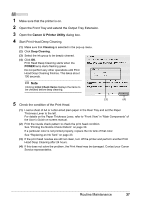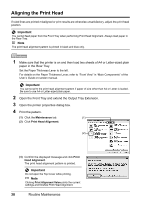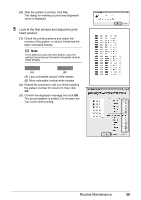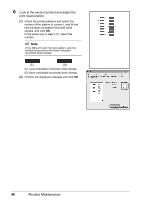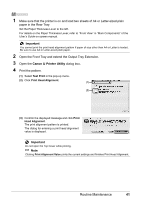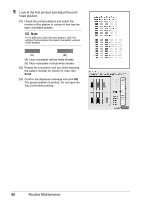Canon PIXMA iP3500 iP3500 series Quick Start Guide - Page 41
Open the Front Tray and extend the Output Tray Extension., Cleaning, Deep Cleaning, POWER
 |
View all Canon PIXMA iP3500 manuals
Add to My Manuals
Save this manual to your list of manuals |
Page 41 highlights
1 Make sure that the printer is on. 2 Open the Front Tray and extend the Output Tray Extension. 3 Open the Canon IJ Printer Utility dialog box. 4 Start Print Head Deep Cleaning. (1) Make sure that Cleaning is selected in the pop-up menu. (2) Click Deep Cleaning. (3) Select the ink group to be deeply cleaned. (4) Click OK. Print Head Deep Cleaning starts when the POWER lamp starts flashing green. Do not perform any other operations until Print Head Deep Cleaning finishes. This takes about 100 seconds. Note Clicking Initial Check Items displays the items to be checked before deep cleaning. 5 Check the condition of the Print Head. (3) (4) (1) Load a sheet of A4 or Letter-sized plain paper in the Rear Tray and set the Paper Thickness Lever to the left. For details on the Paper Thickness Lever, refer to "Front View" in "Main Components" of the User's Guide on-screen manual. (2) Print the nozzle check pattern to check the print head condition. See "Printing the Nozzle Check Pattern" on page 30. If a particular color is not printed properly, replace the ink tank of that color. See "Replacing an Ink Tank" on page 23. (3) If the print head nozzles are still not clean, turn off the printer and perform another Print Head Deep Cleaning after 24 hours. (4) If this does not solve the problem, the Print Head may be damaged. Contact your Canon Service representative. Routine Maintenance 37