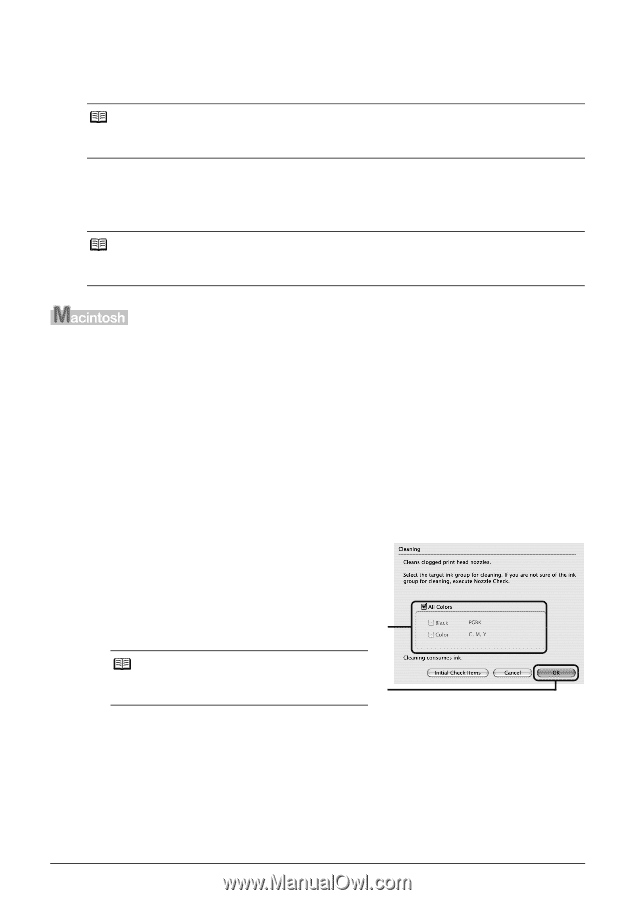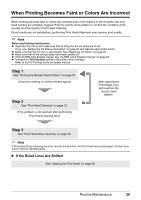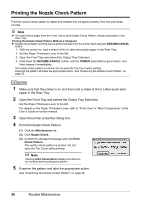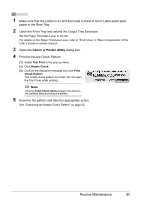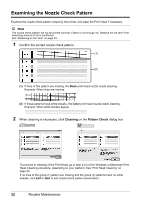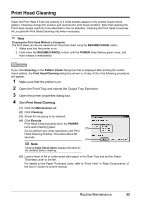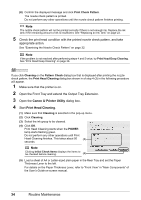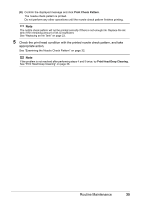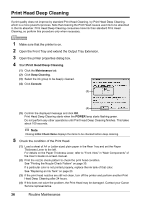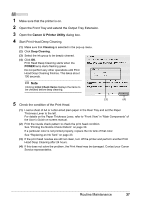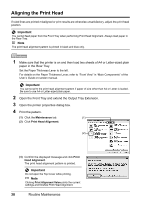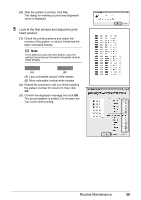Canon PIXMA iP3500 iP3500 series Quick Start Guide - Page 38
Canon IJ Printer Utility, Print Head Cleaning, Print Check Pattern, Cleaning, Pattern Check, POWER
 |
View all Canon PIXMA iP3500 manuals
Add to My Manuals
Save this manual to your list of manuals |
Page 38 highlights
(6) Confirm the displayed message and click Print Check Pattern. The nozzle check pattern is printed. Do not perform any other operations until the nozzle check pattern finishes printing. Note The nozzle check pattern will not be printed correctly if there is not enough ink. Replace the ink tank if the remaining amount of ink is insufficient. See "Replacing an Ink Tank" on page 23. 5 Check the print head condition with the printed nozzle check pattern, and take appropriate action. See "Examining the Nozzle Check Pattern" on page 32. Note If the problem is not resolved after performing steps 4 and 5 twice, try Print Head Deep Cleaning. See "Print Head Deep Cleaning" on page 36. If you click Cleaning on the Pattern Check dialog box that is displayed after printing the nozzle check pattern, the Print Head Cleaning dialog box shown in of step 4-(3) in the following procedure will appear. 1 Make sure that the printer is on. 2 Open the Front Tray and extend the Output Tray Extension. 3 Open the Canon IJ Printer Utility dialog box. 4 Start Print Head Cleaning. (1) Make sure that Cleaning is selected in the pop-up menu. (2) Click Cleaning. (3) Select the ink group to be cleaned. (4) Click OK. Print Head Cleaning starts when the POWER lamp starts flashing green. Do not perform any other operations until Print Head Cleaning finishes. This takes about 50 (3) seconds. Note Clicking Initial Check Items displays the items to be checked before cleaning. (4) (5) Load a sheet of A4 or Letter-sized plain paper in the Rear Tray and set the Paper Thickness Lever to the left. For details on the Paper Thickness Lever, refer to "Front View" in "Main Components" of the User's Guide on-screen manual. 34 Routine Maintenance