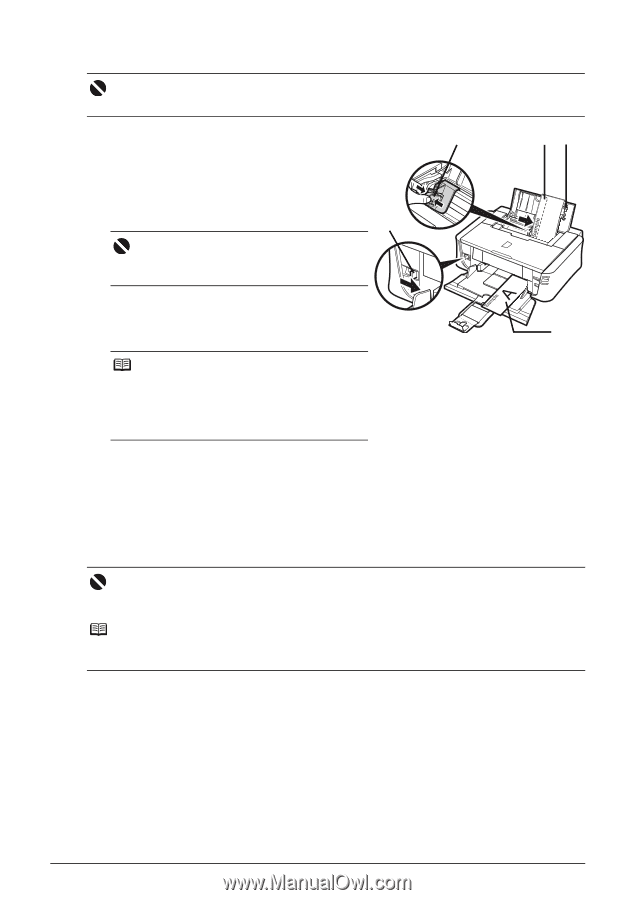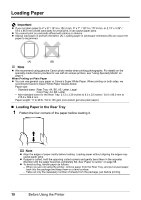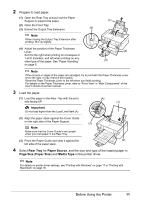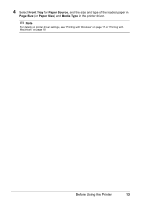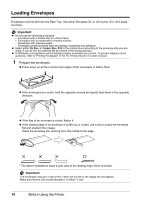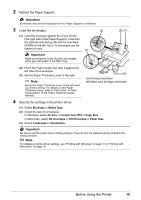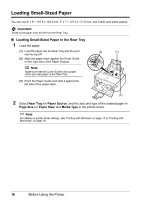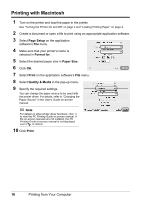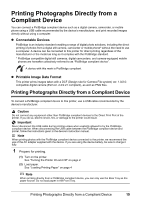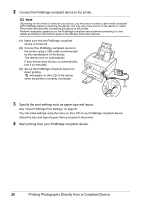Canon PIXMA iP3500 iP3500 series Quick Start Guide - Page 19
Envelope, Media Type, DL Env., Comm. Env. #10, Size, DL Envelope, 10 Envelope, Paper Size, - driver windows 7
 |
View all Canon PIXMA iP3500 manuals
Add to My Manuals
Save this manual to your list of manuals |
Page 19 highlights
2 Retract the Paper Support. . Important Envelopes may not be fed properly if the Paper Support is extended. 3 Load the envelopes. (2) (1) Load the envelope against the Cover Guide (the right side of the Paper Support). Load with the address side facing UP and the rear flaps DOWN on the left. Up to 10 envelopes can be loaded at once. (3) . Important Make sure that the Cover Guide is set upright, when you load paper in the Rear Tray. (B) (1) (2) Pinch the Paper Guide and slide it against the left side of the envelope. (3) Set the Paper Thickness Lever to the right. . Note (A) (A) Printing orientation (B) Make sure the flaps are folded. Reset the Paper Thickness Lever to the left when you finish printing. For details on the Paper Thickness Lever, refer to "Front View" in "Main Components" of the User's Guide on-screen manual. 4 Specify the settings in the printer driver. (1) Select Envelope in Media Type. (2) Select the size for envelopes. In Windows, select DL Env. or Comm. Env. #10 in Page Size. In Macintosh, select DL Envelope or #10 Envelope in Paper Size. (3) Select Landscape in Orientation. . Important Be sure to set the printer driver setting properly. If you do not, the address will be printed in the wrong direction. Note For details on printer driver settings, see "Printing with Windows" on page 17 or "Printing with Macintosh" on page 18. Before Using the Printer 15