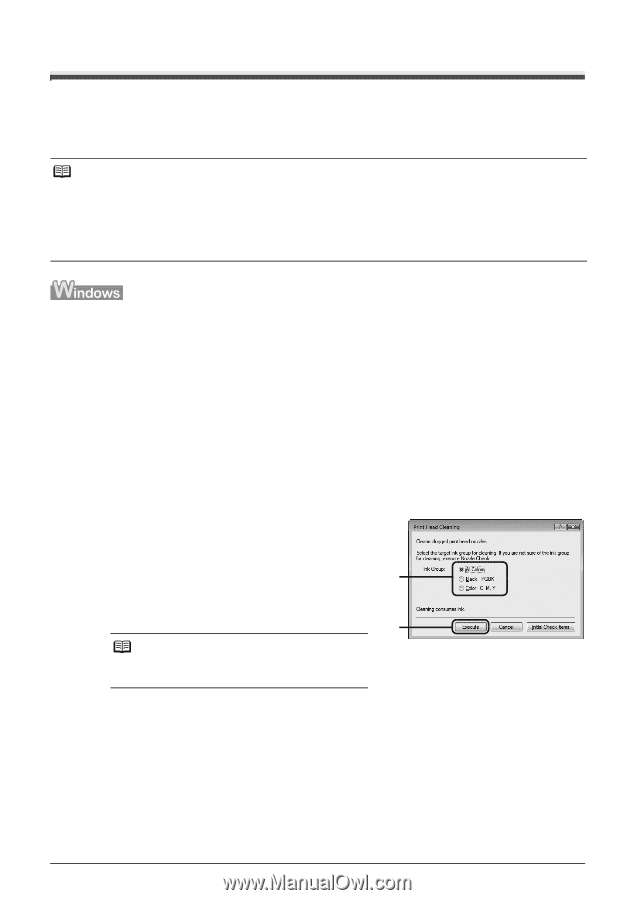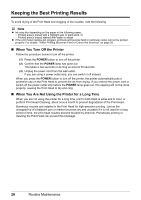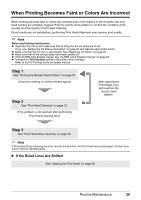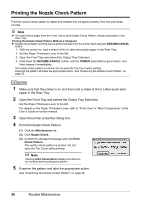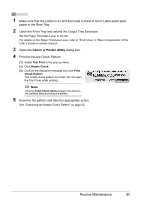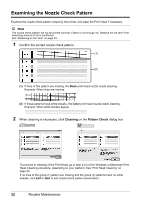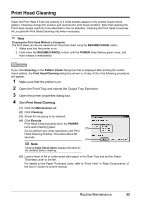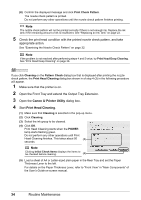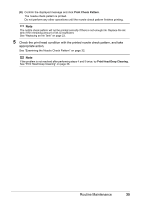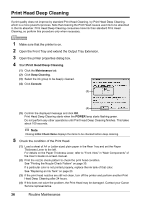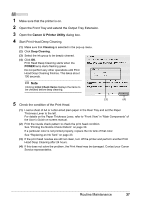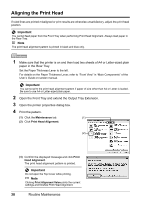Canon PIXMA iP3500 iP3500 series Quick Start Guide - Page 37
Print Head Cleaning, Cleaning, Pattern Check, Maintenance, Execute, POWER, RESUME/CANCEL
 |
View all Canon PIXMA iP3500 manuals
Add to My Manuals
Save this manual to your list of manuals |
Page 37 highlights
Print Head Cleaning Clean the Print Head if lines are missing or if white streaks appear in the printed nozzle check pattern. Cleaning unclogs the nozzles and restores the print head condition. Note that cleaning the Print Head causes used ink to be absorbed in the ink absorber. Cleaning the Print Head consumes ink, so perform Print Head Cleaning only when necessary. Note Cleaning the Print Head Without a Computer The Print Head can also be cleaned from the printer itself, using the RESUME/CANCEL button. 1. Make sure that the printer is on. 2. Hold down the RESUME/CANCEL button until the POWER lamp flashes green once, and then release it immediately. If you click Cleaning on the Pattern Check dialog box that is displayed after printing the nozzle check pattern, the Print Head Cleaning dialog box shown in of step 4-(3) in the following procedure will appear. 1 Make sure that the printer is on. 2 Open the Front Tray and extend the Output Tray Extension. 3 Open the printer properties dialog box. 4 Start Print Head Cleaning. (1) Click the Maintenance tab. (2) Click Cleaning. (3) Select the ink group to be cleaned. (4) Click Execute. Print Head Cleaning starts when the POWER lamp starts flashing green. (3) Do not perform any other operations until Print Head Cleaning finishes. This takes about 50 seconds. (4) Note Clicking Initial Check Items displays the items to be checked before cleaning. (5) Load a sheet of A4 or Letter-sized plain paper in the Rear Tray and set the Paper Thickness Lever to the left. For details on the Paper Thickness Lever, refer to "Front View" in "Main Components" of the User's Guide on-screen manual. Routine Maintenance 33